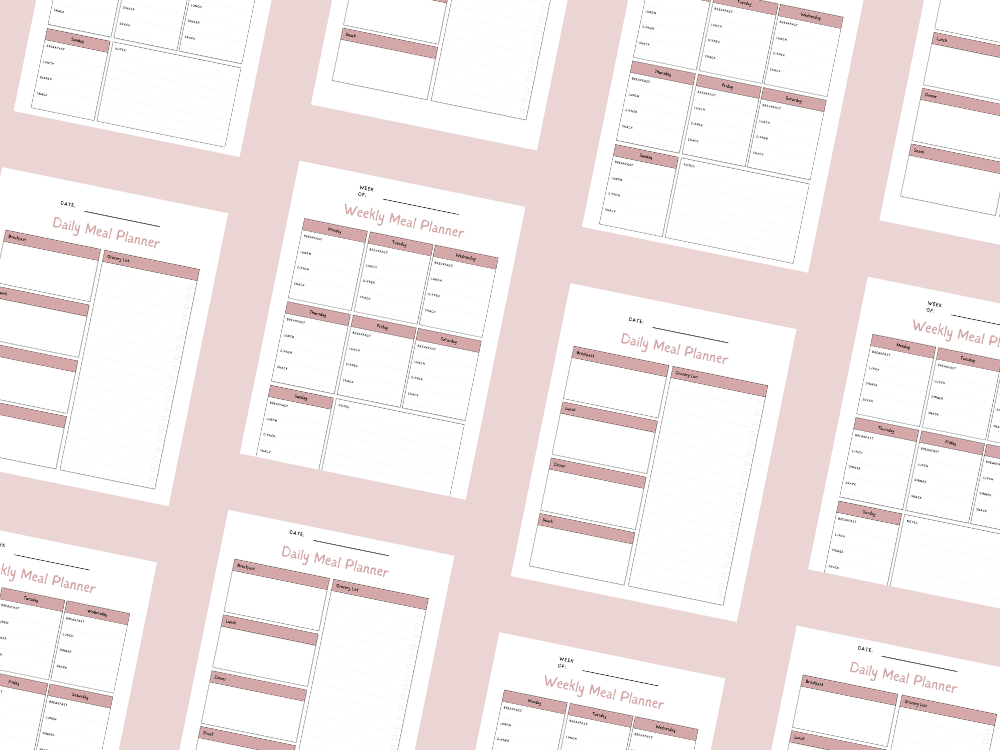Microsoft Teams vs Zoom (a side-by-side comparison)

Microsoft Teams (MS Teams) and Zoom are two of the most popular collaboration platforms, each offering a robust set of essential features for online meetings, team collaboration, and more.
While Zoom meetings are praised for their ease of use and crisp video quality, Microsoft Teams stands out with its seamless integration with other Microsoft products and advanced collaboration tools.
Both platforms offer features like screen sharing, file sharing, and group chat, but their unique features and strengths may make one a better choice for your specific business needs.
This blog post will take a closer look at the key differences between Teams meetings and Zoom video calls.
We will cover everything from pricing plans and security features to advanced features like breakout rooms, waiting rooms, and integrations with digital tools like Google Drive and Powerful Tools.
Whether you’re a small business looking for a free plan, a large organization with sensitive information, or an individual planning external meetings, this comparison will help you decide the best option for your needs.
Let’s dive into this side-by-side comparison of Microsoft Teams and Zoom to find the better way to collaborate!
You may also want to see How to make a group video call in Microsoft Teams.
Microsoft Teams vs Zoom (a side-by-side comparison)
When it comes to video conferencing software, Microsoft Teams (MS Teams) and Zoom are two of the most popular options for remote work, online meetings, and team collaboration.
While both platforms offer essential features for virtual meetings and video calls, they each excel in different areas.
Let’s explore the key differences and find out which one might be the better choice for your business needs or personal use.
1. Ease of Use & User Interface
Zoom: Known for its ease of use and intuitive user interface, Zoom makes joining and hosting Zoom meetings simple. Its home screen and navigation are straightforward, making it ideal for quick video meetings.
Microsoft Teams: As part of the Microsoft Office suite, Teams integrates seamlessly with other Microsoft products. While the user experience is polished, new users might need time to adapt due to its feature-rich design and multiple different channels for communication.
2. Collaboration Features
Zoom: Offers screen sharing, breakout rooms, file sharing, and Zoom chat for communication during video conferences. It’s ideal for large group calls and offers a shared workspace for collaboration.
Microsoft Teams: Goes beyond video conferencing tools by offering document collaboration with Google Docs, Google Drive, and Microsoft apps like Word and Excel. Its group chat, file storage, and ability to create different channels make it a robust collaboration platform.
3. Security Features
Zoom: Offers end-to-end encryption for meetings, a waiting room for verifying participants, and multi-factor authentication (MFA). It has improved its data protection after past security breaches.
Microsoft Teams: Provides robust security with two-factor authentication, advanced threat protection, and strong data protection policies. It’s ideal for handling sensitive information in corporate environments.
You may also want to see How to add members to a team in Microsoft Teams.
4. Video & Audio Quality
Zoom: Known for high-quality video and audio, even with large group calls. Zoom meetings are reliable with minimal lag, making it suitable for daily meeting participants.
Microsoft Teams: Offers excellent video quality, but performance may vary depending on the integration of other Microsoft apps. It supports real-time audio calls and voice calls.
5. Pricing Plans
Zoom:
Free Plan: 40-minute time limit on group meetings.
Paid Plans: Options include Zoom Business, Zoom Enterprise Plan, and Zoom Rooms with additional advanced features like an AI companion, meeting recordings, and integrations with the Zoom Marketplace.
Microsoft Teams:
Free Version: Includes basic video chat, teams meetings, and file sharing.
Paid Versions: Business Basic and Microsoft Teams Rooms offer more advanced features like live events, multi-factor authentication, and integration with other Microsoft products.
6. Unique Features
Zoom: Popular for its virtual backgrounds, Zoom Rooms, and breakout rooms. Great for external meetings and businesses needing a quick and reliable video conferencing tool.
Microsoft Teams: Best for those deeply integrated into the Microsoft Office ecosystem. Features like collaboration tools, team members management, and integration with Powerful Tools make it a better option for businesses with complex workflows.
7. Best For
Zoom: Ideal for small businesses, personal use, or organizations needing a simple, reliable video conferencing tool with an easy user interface.
Microsoft Teams: The better choice for companies needing robust collaboration features, team collaboration, and seamless integration with Microsoft apps.
You may also want to see How to make a group video call in Microsoft Teams.
Conclusion
Both Microsoft Teams and Zoom are excellent video conferencing tools, each with unique strengths that make them suitable for different business needs and use cases.
If you prioritize ease of use, seamless video quality, and quick setup for online meetings, Zoom meetings might be the better option. Zoom’s breakout rooms, intuitive user interface, and simple video chat features make it ideal for small businesses, large group calls, and external meetings.
On the other hand, if you need a robust collaboration platform with file sharing, document collaboration, and integration with Microsoft products, Microsoft Teams offers a more comprehensive solution.
Its advanced features, security features like multi-factor authentication, and real-time team collaboration make it the ideal choice for organizations handling sensitive information or complex business plans.
Ultimately, the best choice depends on your specific needs—whether it’s daily meeting participants, team members working on shared workspaces, or managing virtual meetings with advanced threat protection.
No matter which platform you choose, both provide powerful tools for remote work and real-time communication, helping you stay connected and productive.
Explore their free plans, test out their unique features, and decide which platform offers the best way to collaborate for your team.
You may also want to see How to add members to a team in Microsoft Teams.
Important: This post is for informational and educational purposes only. This post should not be taken as therapy advice, financial advice or used as a substitute for such. You should always speak to your own therapist or financial advisor before implementing this information on your own. Thank you!