JUNE 24, 2025
How to Send a Google Calendar Invite (with Gmail)
- Why Use Google Calendar Invites?
- What You Need Before You Start
- How to Send a Google Calendar Invite via Gmail
- How Guests Receive and Respond to Invites
- How to Edit or Resend a Calendar Invite
- Send Invites Using Gmail’s Calendar Sidebar
- Best Practices for Sending Google Calendar Invites
- Common Issues & Fixes
- Conclusion
Google Calendar
Have you ever forgotten to invite someone to a meeting or missed out on an important event?
With Google Calendar, you can avoid these scheduling mishaps by sending a proper Google Calendar invite using your Gmail account.
Whether you’re organizing a team meeting, planning a birthday party, or scheduling Google Meet sessions, this comprehensive guide will walk you through the process in simple steps.
Let’s explore different ways to send a Google Calendar invitation using Gmail—on both desktop computers and mobile devices.
Why Use Google Calendar Invites?
Sending calendar invites through Google Calendar helps you:
Share meeting details with your guest list.
Automatically notify attendees with an invitation email.
Schedule and track upcoming events in one place.
Coordinate easily across different time zones.
Access the details of the event anytime via the Google Calendar app or web browser.
It’s a powerful tool for both business meetings and social gatherings.
What You Need Before You Start
A Gmail account (works with Google Workspace, school accounts, and personal Google accounts).
The email addresses of the people you want to invite.
Access to the Google Calendar app, mobile app, or desktop version.
How to Send a Google Calendar Invite via Gmail
Step 1: Open Google Calendar
Go to calendar.google.com using any web browser, or tap the Google Calendar app on your mobile phone or iOS device.
You can also access it by clicking the Calendar icon on the right side of the screen when you open Gmail.
Step 2: Create a New Event
Click the “+ Create” button in the top right corner or tap on a specific time slot to begin a new event.
Enter the event name, event description, start time, end time, and your current time zone.
Step 3: Add Guests
In the “Guests” section, enter the email addresses of the people you want to invite.
You can invite others from your contact list, Google Groups, or type manually.
You’ll see the list of invited guests build as you go.
Step 4: Add Meeting Details
Include event information like the location, Google Meet link, or attach Google Docs with relevant materials.
Customize the guest permissions: allow them to see the guest list, invite others, or edit the event.
Use the pencil icon or edit icon to modify any field as needed.
Step 5: Send the Invite
Click “Save.” A pop-up window will appear asking if you’d like to send invites—click “Send” to deliver the invitation email.
Guests will receive the Google Calendar invitation instantly, with RSVP options.
How Guests Receive and Respond to Invites
Once the meeting invitation is sent, your guests will:
Receive an email invitation with “Yes,” “No,” or “Maybe” options.
Be able to view all event details, including time, location, and attachments.
Have the option to add it directly to their calendar—even from an ics file.
If they accept, the new meeting is automatically added to their digital calendar.
💡You may also want to see How to Cancel a Google Calendar Event (Simple Steps).
How to Edit or Resend a Calendar Invite
Need to make changes?
Open Google Calendar and click on the Google Calendar event.
Click the pencil icon to edit the event.
Update the event details, then click “Save.”
A pop-up window will ask if you want to send updates to guests—choose “Send.”
This is especially useful for updating the meeting time, adding new guests, or fixing a small detail.
Send Invites Using Gmail’s Calendar Sidebar
Google has streamlined the scheduling process by integrating Calendar directly into Gmail:
While reading an email, use the right-side panel to click the Calendar icon.
A new window will open where you can schedule events, and Gmail will pull in relevant meeting details automatically.
This is perfect for creating a booking page or scheduling a video conference on the go.
Best Practices for Sending Google Calendar Invites
Always check the guest list before sending.
Use descriptive titles and a clear event description.
Add a Google Meet link for remote attendees.
Consider time zones for external guests and team members.
Keep email notifications turned on for reminders.
Common Issues & Fixes
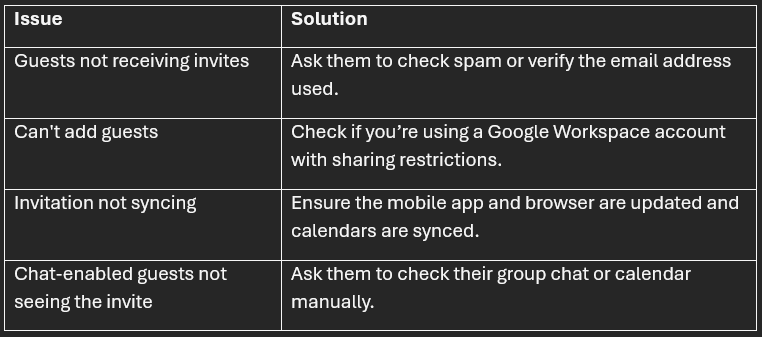
Conclusion
Using Gmail’s calendar invite feature is one of the easiest ways to schedule meetings and keep everyone informed.
By following this step-by-step guide, you can create a professional Google Calendar invitation in minutes—right from your inbox or Calendar interface.
Whether for personal use, school, or business, this user-friendly interface helps you manage your time efficiently and never miss a beat.
💡You may also want to see How to Print Google Calendar: Easy Step-by-Step Guide.
Important: This post is for informational and educational purposes only. This post should not be taken as therapy advice, financial advice or used as a substitute for such. You should always speak to your own therapist or financial advisor before implementing this information on your own. Thank you!



