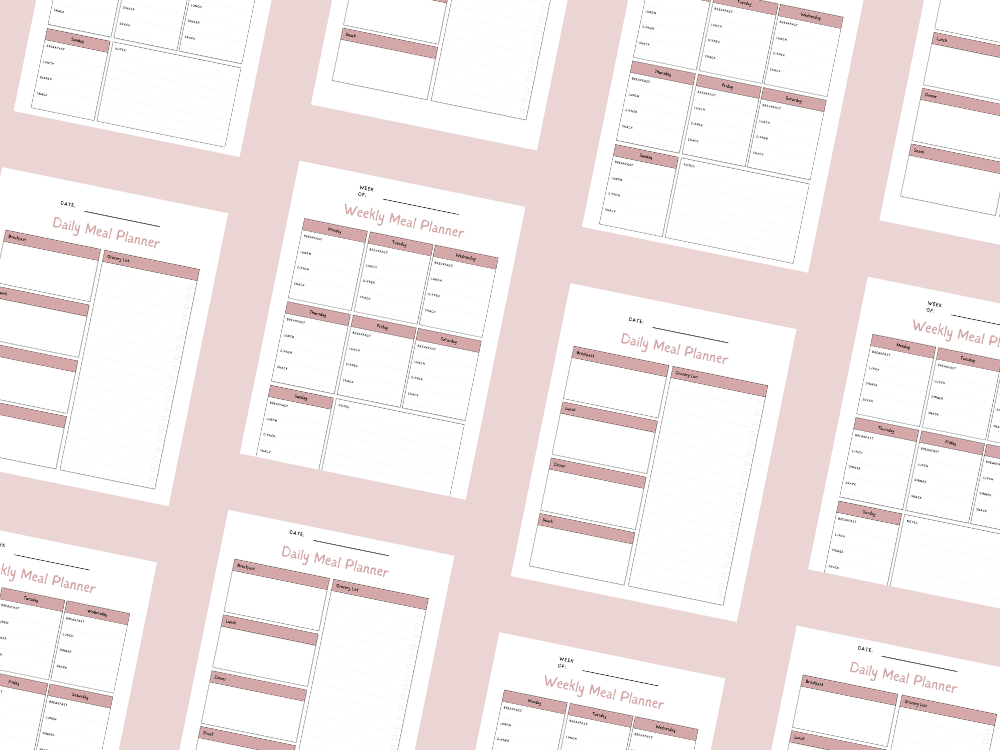JULY 07, 2025
How to Reset Google Calendar (A Step-by-Step Guide)
Google Calendar
Is your Google Calendar cluttered with old calendar events, or are you facing syncing problems?
Whether you want to clear your main calendar, restore default settings, or fix issues on Android devices or iOS apps, this guide will walk you through the best way to reset Google Calendar.
The good news is that resetting doesn’t mean losing all your important information.
You can choose to delete individual events, wipe your entire calendar, or just refresh your calendar view.
Below, we’ll cover multiple methods, from the easy way to mass-delete events to more advanced fixes like removing third-party apps or resetting your default Google account connection.
💡You may also want to see How to Cancel a Google Calendar Event (Simple Steps).
How to Clear All Events in Google Calendar
If you want a fresh start without deleting your primary calendar, follow these steps:
Open Google Calendar on your desktop browser.
In the calendar list on the left, select your first calendar (or any secondary calendar you want to clear).
Click the first event, hold Shift, then click the last event to select a range.
Right-click and choose Delete or press the Delete key.
Alternatively, use the three-dot menu (⋮) next to the calendar name and select “Settings and sharing” > “Delete all events”.
⚠️ Important: Deleted events go to the Trash for 30 days, so you can recover them if needed.
How to Reset Google Calendar to Default Settings
If your calendar view looks off, resetting the calendar settings can help:
Click the gear icon > Settings.
Under “View options,” reset:
Time zone
Event density
Color scheme
Under “General,” restore:
Default notifications
Working hours
Time management preferences
Click “Reset to defaults” if available.
This won’t delete new events but will revert layout changes.
How to Remove Shared or Subscribed Calendars
Too many different calendars cluttering your view? Here’s how to remove them:
In the left sidebar, hover over the unwanted calendar name.
Click the vertical dots (⋮) > Unsubscribe or Hide.
For shared calendars, go to Settings > “Shared with me” and remove them.
This helps declutter without affecting your primary calendar.
💡You may also want to see How to Send a Google Calendar Invite (with Gmail).
How to Reset Google Calendar Sync on Mobile
If your Android app or iOS apps aren’t syncing, try these fixes:
For Android Devices:
Open Settings > Apps > Google Calendar.
Tap Storage > Clear Cache > Clear Data.
Restart the app and check for new events.
For iOS Apps:
Delete and reinstall Google Calendar.
Log in with your default Gmail account.
If issues persist, check internet access or disable ad blockers.
Factory Reset Google Calendar (Full Account Refresh)
If nothing works, resetting your Google services link may help:
On Android/iOS, go to Settings > Accounts.
Remove your first Google account.
Re-add it to force a fresh sync.
⚠️ Warning: This may log you out of other Google services, so ensure you have backup Google Calendar data.
Bonus: Troubleshooting Syncing Problems
Try a different browser or incognito window to rule out browser extensions issues.
Clear your browser cache or disable ad blockers.
Check privacy settings and ensure account services are enabled.
Conclusion
Resetting Google Calendar can solve many issues—whether it’s syncing problems, too many calendar events, or incorrect time zone settings. The best way depends on your needs:
Quick response? Delete individual events or reset view options.
Long-running operation? Clear Google Calendar data or re-add your primary account.
Before a full reset, export your calendar (Settings > Import & Export) to keep important information safe.
💡You may also want to see How to Print Google Calendar: Easy Step-by-Step Guide.
Important: This post is for informational and educational purposes only. This post should not be taken as therapy advice, financial advice or used as a substitute for such. You should always speak to your own therapist or financial advisor before implementing this information on your own. Thank you!