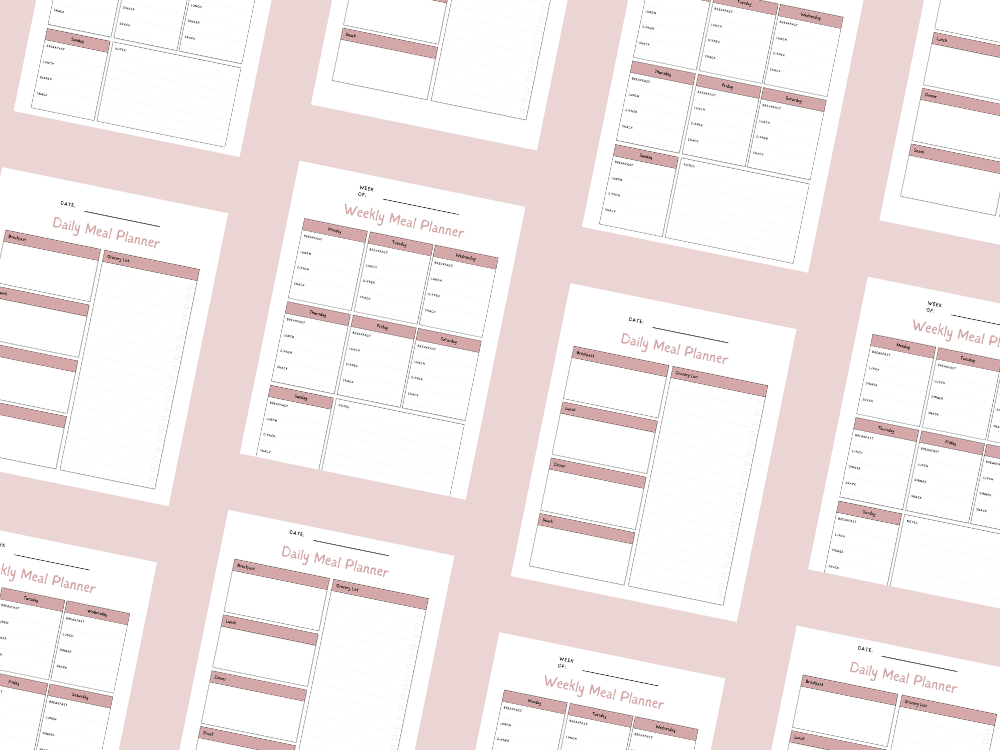HOW TO REDUCE SIZE OF A LARGE EXCEL FILE (EASY TIPS)

Is your large Excel file slow, unresponsive, or crashing?
Massive Excel files can waste a lot of time and disk space. They also risk data loss and reduce file performance.
In this post, we’ll cover easy ways to reduce the size of an Excel file while maintaining data integrity.
You’ll learn how to remove unnecessary data, compress images, and handle large datasets more efficiently.
💡You may also want to see HOW TO COUNT DAYS AND CALCULATE DATES IN EXCEL.
WHY EXCEL FILES BECOME TOO LARGE
An Excel spreadsheet can grow unnecessarily for several reasons:
Blank rows, empty cells, and unused data that take up a lot of space.
Unnecessary worksheets, unnecessary sheets, and unnecessary names.
Excess formatting and conditional formatting rules in unused areas.
High-resolution images or excess cell formatting.
Large pivot table caches and volatile formulas.
External links and web pages imported into the file.
A lot of formulas or complex formulas in large models and financial models.
EASY TIPS TO REDUCE THE SIZE OF THE FILE
1. Remove Unused Data and Blank Rows
Unused cells store formatting, increasing the size of an Excel workbook.
Select and clear formats in empty cells to reclaim disk space.
2. Replace Unnecessary Formulas with Values
When you no longer need formulas, replace them with values.
This helps in reducing calculation time and producing a smaller file.
3. Compress or Remove Images
Use compress pictures in the menu options to lower visual quality slightly for a reduced file size.
Avoid high-resolution images unless necessary.
Lower resolution images can still maintain quality while taking less space.
4. Delete Unnecessary Worksheets, Styles, and Names
Remove unnecessary worksheets, unnecessary sheets, and extra template files.
They consume a lot of space and make such large files harder to manage.
5. Change File Format
Switch from the default format to binary format (xlsb format) for memory-efficient data model storage.
The Excel binary workbook format creates a binary file that opens faster.
You can also try XML format or xlsx files for different needs.
6. Clean Pivot Tables
Clear the pivot cache when the source data is large.
This works well for large datasets with many data points.
7. Avoid Excessive Conditional Formatting
Review and clear rules in conditional formatting rules to save a lot of space.
8. Save as a New File
Use Save As to create a new zip file of your current file.
This can remove hidden unnecessary data and unused cells.
💡You may also want to see HOW TO MAKE EXCEL CELLS FIT TEXT AUTOMATICALLY.
EXTRA PRO TIPS FOR POWER USERS
Use Power Query for importing large data sets instead of direct copy-paste.
Store financial models in a binary file for better performance in the long run.
Split large file sizes into multiple files with only essential data.
Try a workbook size optimizer or third-party tools for very large models.
Use press Ctrl with certain shortcuts to quickly navigate to the last used cell.
Link to external links only when necessary to avoid loading a lot of data.
Consider a memory-efficient data model to handle an increasing level of complexity.
CONCLUSION
Reducing the size of the file in Microsoft Excel improves speed, stability, and sharing efficiency.
Whether you’re working with large Excel files or excel file size of a financial model, these tips help.
Remember to compress files, manage source data, and use the best file format for your needs.
For more resources, enter your email address below and read our privacy policy before subscribing.
💡You may also want to see HOW TO CREATE A DATABASE IN EXCEL – A SIMPLE GUIDE.
Important: This post is for informational and educational purposes only. This post should not be taken as therapy advice, financial advice or used as a substitute for such. You should always speak to your own therapist or financial advisor before implementing this information on your own. Thank you!