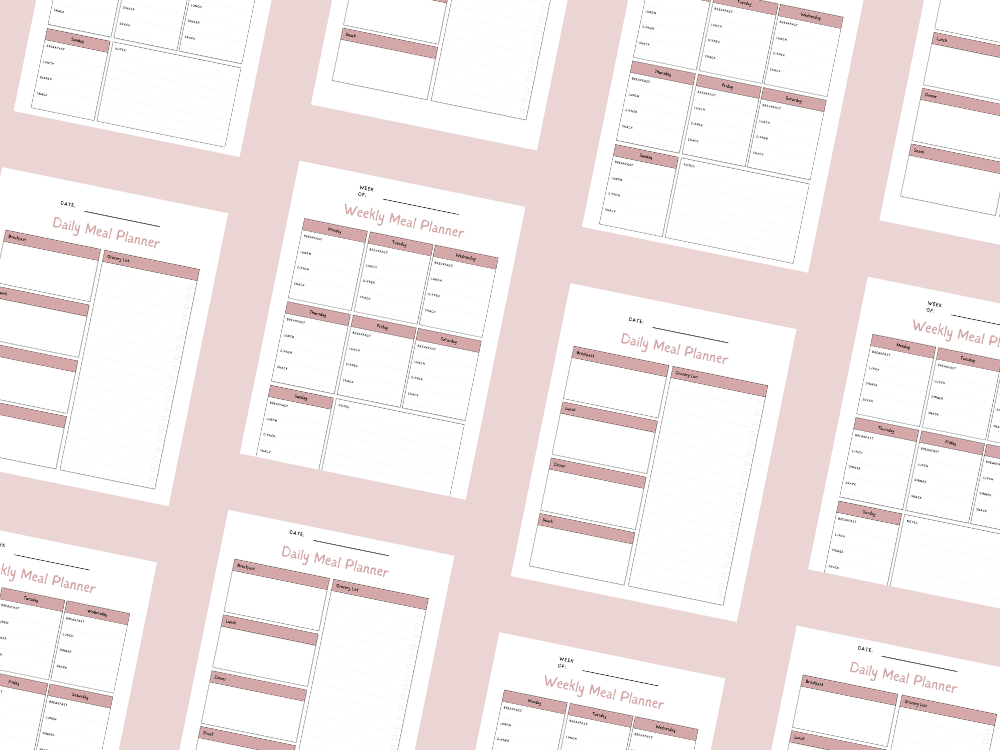How To Make a Slack Channel Public (a complete guide)
- Step 1: Understanding Slack Channel Privacy Settings
- Step 2: Permissions and Roles for Channel Changes
- Step 3: Preparing to Make a Channel Public
- Step 4: Converting a Private Channel to Public
- Step 5: Managing Permissions for the New Public Channel
- Step 6: Best Practices for Channel Management
- Step 7: Additional Considerations for Slack’s Free and Paid Plans

In Slack, channels are the backbone of team collaboration, organizing conversations into dedicated spaces for different projects, departments, or topics.
While some channels are set up to be open to everyone in the workspace, others are created as private spaces for more focused or confidential discussions.
But what happens when a private channel needs to be made public to include the entire team?
Whether you want to share valuable insights with a wider audience or open up project discussions for greater collaboration, converting a private channel to a public one can be incredibly helpful.
In this guide, we’ll walk you through the step-by-step process of making a Slack channel public.
We’ll cover essential permissions, who can make these changes, and best practices for managing public channels effectively.
By the end, you’ll know exactly how to broaden your Slack channel’s reach while keeping the workspace organized and productive.
What are slack channels?
Slack channels are dedicated spaces within a Slack workspace where team members can communicate about specific topics, projects, or departments.
Channels can be public, accessible to all workspace members, or private, restricted to selected individuals for confidential discussions.
They help organize conversations, making it easier to find relevant information and engage in focused discussions.
Each channel has its own message history, files, and integrations, promoting efficient collaboration.
Slack channels enhance team communication by providing a clear structure for discussions, allowing members to participate actively and stay informed about important updates and activities.
You may also want to see: How to unarchive a Slack channel (a complete guide)
How To Make a Slack Channel Public (a complete guide)
To make a Slack channel public, it’s important to understand the platform’s privacy settings and permissions and follow best practices to keep communication organized.
Converting a private channel to a public one allows all members of the workspace to access and participate in conversations within that channel.
In this guide, we’ll walk through the steps required, explain who can change channel permissions.
We will also highlight key factors to consider when managing public and private channels in Slack.
Step 1: Understanding Slack Channel Privacy Settings
In Slack, channels are either public or private.
Public channels are open to all members of the Slack workspace, making them accessible and searchable by everyone in the workspace.
Private channels, on the other hand, are restricted to a selected group of individuals and are commonly used for confidential discussions or projects involving sensitive information.
The decision to make a private channel public should be thoughtfully considered, especially if sensitive data or confidential information was previously shared in that channel.
Step 2: Permissions and Roles for Channel Changes
Only users with certain permissions can change a channel’s privacy settings.
Here’s a breakdown of roles:
Workspace Owners and Admins: Typically, workspace owners and admins are responsible for workspace settings and can manage channel permissions.
Channel Owners and Managers: Users designated as channel owners or channel managers can often change a channel’s privacy settings, depending on the workspace’s policies.
Org Owners and Admins (Enterprise Grid): In Enterprise Grid organizations, org owners and org admins control channel privacy at an organizational level.
Step 3: Preparing to Make a Channel Public
Before changing a private Slack channel public, take a few preparatory steps:
Review Contents of the Channel: Ensure that no sensitive data or confidential discussions are left in the channel, as all workspace members will gain access once the channel is public.
Inform Channel Members: It’s best practice to notify existing members about the change to encourage clear communication and active participation.
Consider Potential Impact: Think about how this change will affect the entire team and whether a public Slack channel is the best idea for the type of communication and topics discussed.
Step 4: Converting a Private Channel to Public
Desktop/Web Browser Instructions
Go to the Left Sidebar: Open Slack and locate the left sidebar where your list of channels is displayed.
Select the Channel: Click on the name of the channel you want to make public.
Open Channel Settings: In the top-right corner, click the dots icon (or “More”).
Choose Additional Options: In the drop-down menu that appears, select “Additional options.”
Change Channel Type: Select the option to change the channel’s privacy settings. If you have the necessary permissions, you’ll see an option to convert the channel from private to public.
Confirm the Change: Follow the prompts to confirm that you want to make the channel public. Slack will notify you that all Slack users within the workspace will have access to the channel and its message history.
Mobile App Instructions
Open the Slack App: Access the mobile app and navigate to the left-hand sidebar.
Find the Channel: Locate the private channel you wish to make public.
Access Channel Settings: Tap on the gear icon (settings) in the channel to open channel settings.
Adjust Privacy Settings: If you’re a channel owner or workspace administrator, select the option to change the channel type to public.
Confirm and Save: Confirm the action to make the channel available to all workspace members.
Step 5: Managing Permissions for the New Public Channel
With the channel now public, use channel management tools and permissions dashboards to manage who can post, pin messages, and perform other actions within the channel.
These tools ensure that the right people are able to contribute, helping to maintain open communication and a secure environment.
Consider using pinned messages for important messages and clear guidelines on what the channel is meant for. Whether it’s for company-wide announcements or discussions on different topics.
Step 6: Best Practices for Channel Management
To keep channels organized and accessible, consider the following best practices:
Organize Channels by Topic: Create dedicated spaces for each topic to help members easily find and engage in discussions.
Use Default Channels Wisely: Channels like “#general” can be used for workspace-wide announcements or general communication that applies to the entire organization.
Encourage Respectful Collaboration: Remind team members that public channels are open to everyone, and discussions should remain relevant and professional.
Manage New Member Access: Set clear guidelines on joining and participating in public channels to maintain a clutter-free and secure environment for everyone.
Step 7: Additional Considerations for Slack’s Free and Paid Plans
On Slack’s Free Plan, channel management options may be more limited.
However, on Slack’s Enterprise Grid Plan, there are advanced organization settings and features such as enterprise grid organization management and org admins.
They can oversee channels at the organization level.
By following these steps and best practices, you can efficiently manage public Slack channels that encourage open and productive communication among team members.
Making a Slack channel public is a great way to promote transparency.
It can also ensure the right people can access important discussions while keeping confidential conversations secure in private channels.
You may also want to see: How to unarchive a Slack channel (a complete guide)
Conclusion
Transforming a private Slack channel into a public one can significantly enhance collaboration and transparency within your team.
By following the outlined steps, you can ensure a smooth transition that allows all workspace members to participate in discussions and share valuable insights.
Remember, effective channel management doesn’t stop at making a channel public; it involves setting clear guidelines for communication, organizing discussions by relevant topics, and maintaining an open environment that encourages participation.
By doing so, you create a space where team members can engage meaningfully, leading to improved workflows and more effective collaboration.
With the right approach, public channels can foster a culture of open communication and collective problem-solving, making your Slack workspace a vibrant hub for teamwork.
Embrace the power of public channels and watch your team’s collaboration flourish!
You may also want to see: How to unarchive a Slack channel (a complete guide)
Important: This post is for informational and educational purposes only. This post should not be taken as therapy advice, financial advice or used as a substitute for such. You should always speak to your own therapist or financial advisor before implementing this information on your own. Thank you!