How to download or export Facebook contacts into Excel
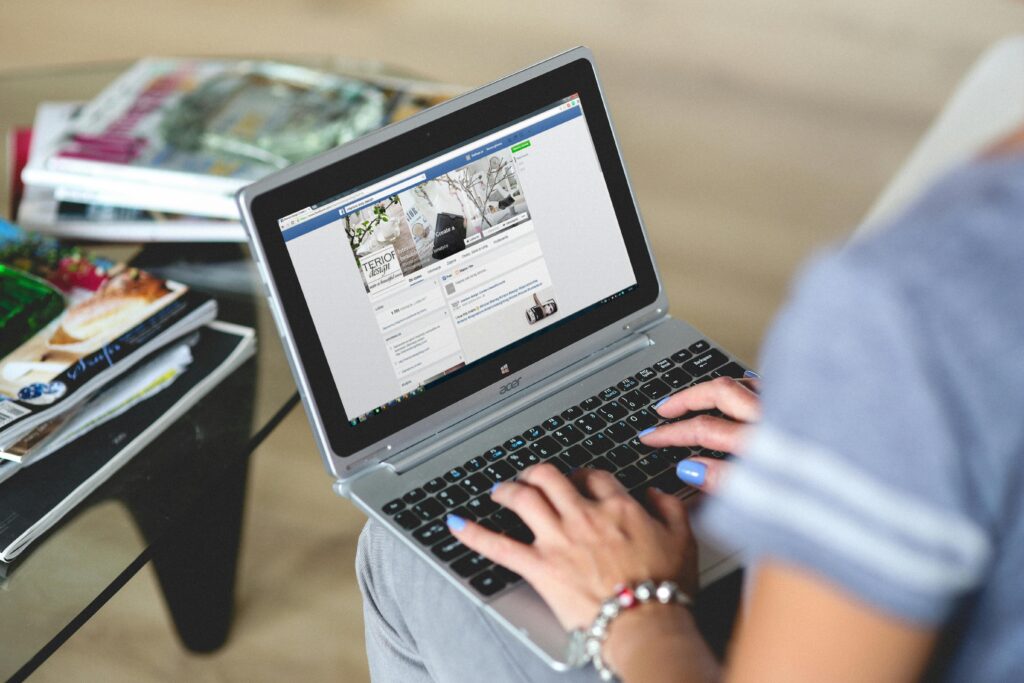
Exporting your Facebook contacts into Excel can be incredibly useful.
Whether you want to keep a personal backup of your connections, organize your social network data, or manage contacts for professional use.
While Facebook doesn’t offer a direct “export to Excel” feature, there are straightforward methods to access and organize your Facebook friends list, including contact names, public email addresses, and other available details.
In this guide, we’ll walk you through the exact steps to download your contacts, select a specific date range, and format the data into a CSV or Excel file.
By the end, you’ll be able to efficiently access and use your contacts for networking, brand awareness, or simply keeping your connections organized outside of Facebook.
To export or download your Facebook contacts and other related data into Excel, you must follow a structured approach, utilizing Facebook’s built-in features, possible third-party tools, and manual processes.
This comprehensive guide will walk you through the steps to export contacts, date ranges, and additional personal data from your Facebook account.
It’s designed to ensure you have control over your social network data while respecting privacy settings and Facebook’s policies.
Why Export Facebook Contacts and Data?
Exporting Facebook contacts and other personal information into an Excel file or similar document formats can be beneficial in several ways:
Contact Management: Organize and access contact names, phone numbers, and other information easily.
Brand Awareness: Using Facebook contacts for marketing purposes can boost brand awareness (within the privacy and ethical boundaries).
Backup of Data: Maintain a personal backup of your data, including the Facebook friends list and public information.
Content Creation: Use contacts to expand networks or build related connections on other platforms, like LinkedIn.
Preparing to Export Data from Facebook
Before exporting your Facebook contacts, familiarize yourself with Facebook’s privacy settings and data export policies. Facebook offers options to download a copy of your information via the Facebook platform itself, providing formats like HTML files or JSON files.
Prerequisites
Facebook App or Desktop Version: Access Facebook from a browser on a computer for easier file exports.
Personal Facebook Account: Ensure you’re logged into the correct account.
Right Privacy Settings: Confirm data access permissions on your profile.
Spreadsheet Software: Tools like Google Sheets or Microsoft Excel to organize and manage exported files.
Storage Space: Prepare for substantial storage if you have a large number of contacts or data to export.
Step-by-Step Guide to Download Facebook Contacts
1. Accessing Your Facebook Information
To download your information, follow these steps:
Navigate to Facebook Settings: Open the Settings & Privacy from the top right of the page on your Facebook account.
Go to Your Facebook Information: In the left sidebar, locate and click “Your Facebook Information.”
Download Profile Information: Click on the Download your information option. This takes you to the overview section for data downloads.
Select Date Range, Data Type, and Format: You can select a specific date range if you only want information from a certain period. Choose the desired format, such as HTML format or JSON format.
Select Information to Download: Check the “Friends” section to download your Facebook friends list. You may also select other categories, such as Facebook Messenger, Photos, Videos, and Posts.
Create File: Click on Create File. Facebook will process your request and notify you when the data is ready for download. This could take some time depending on the data volume.
2. Downloading the File
Once Facebook processes the file, you will be notified:
Return to the Download Section: Go back to Download Your Information in the overview section.
Download the File: Click on the available file, which is typically provided as a zip file.
Unzip the File: Extract the contents of the zip file to access the individual files, often organized by categories like Friends, Messages, and Photos.
3. Converting Facebook Data to CSV Format
Inside the unzipped folder:
Locate the Friends File: In the “Friends” folder, you’ll find an HTML file or JSON file with your contacts.
Convert HTML to CSV: If the file is in HTML format, open it in a browser and right-click to copy the data, or use a converter tool to change it to CSV format.
Import Data into Excel: Open the CSV in Excel or import it into Google Sheets for easier management. In Excel, you can now organize your data, including the first name, contact name, and other details.
Alternative Ways to Export Facebook Contacts
While the official method is secure and reliable, some may explore third-party tools. However, use third-party apps cautiously, as they may have access to personal data. Here are some methods that may be beneficial:
1. Browser Extensions
Several browser extensions can help export contacts, but they come with risks:
Extensions like “Facebook Contacts Export” allow you to download contact data directly.
You may find similar tools in the App Store or Chrome Web Store, but always review their privacy policies and use of cookies to understand data handling.
2. Facebook Messenger Contacts
If your primary focus is contacts on Facebook Messenger:
Export Messenger Contacts: In Messenger Settings, select the “Download your information” option, specifically choosing Messages to retain important chats and contact names.
Extract Contacts: This file will provide an archive of your contact names and messages.
3. Manual Process
In cases with lots of contacts or specific categories, manual exports can be helpful:
View Public Profile Information: Use the public area of their profile (the “About” section) to manually gather information.
Right-click to Copy Information: For each contact, you can copy their contact name, public email addresses, and profile pictures if publicly available.
Paste into Excel: Manually organize the data into an Excel file.
Exporting Facebook Contacts for Brand Awareness
After you have contacts in Excel, they can help support business or brand awareness strategies by engaging with those who have opted into brand-related communications.
Be mindful of privacy considerations and contact individuals who have shared public email addresses on their profiles.
Additional Considerations for Exporting Facebook Contacts
1. Privacy and Ethical Use
When handling personal data of contacts, it’s crucial to respect privacy settings and comply with data protection laws.
2. Facebook’s Contact Restrictions
Facebook restricts certain personal information to protect user privacy. Be prepared to access only the public area of profiles where individuals have chosen to share data.
3. Associated Costs
Manual processes, such as document management, can lead to substantial costs if you have a large friends list. Automated tools (e.g., code bots) can sometimes simplify these tasks.
Exporting Data from Other Social Platforms
Using this process as a model, you can export contact information from other platforms:
LinkedIn Profile: LinkedIn also provides data download options for connections.
Other Social Media Platforms: Check each platform’s data exports policy for steps on downloading personal data.
Next Steps After Exporting Facebook Data
Refine Data in Excel: Add columns like “Phone Numbers,” “Emails,” or any other pertinent details.
Data Analysis and Sorting: Sort data by contact name or first name to make it more usable.
Import into Google Sheets or CRM: You can integrate your Excel file into Google Sheets for collaborative access or import into a CRM for business purposes.
Backup and Secure Data: Store the file securely and be cautious about sharing it externally.
Final Thoughts on Managing Exported Facebook Contacts
This guide provides an easy way to download and organize your Facebook contacts and related data in a structured, ethical manner.
While there are third-party solutions to expedite the process, manual steps remain essential to ensure data accuracy and protect privacy.
With these methods, you can manage social connections effectively, leverage data for professional or brand-building purposes, and reduce the substantial costs of manual document management.
Conclusion
Exporting your Facebook contacts into Excel is a valuable way to organize and access your social network data outside the platform.
By following the steps outlined, you can save your Facebook friends list, including contact names, public email addresses, and more, in an Excel-friendly format like CSV.
Whether you’re using these contacts to manage personal relationships, for business networking, or to back up important data, this process ensures that your connections are easily accessible and well-organized.
Remember to respect privacy settings and data permissions, especially if you plan to use the information for professional purposes.
By taking control of your Facebook data, you not only protect your contacts but also make them more versatile for future use.
Important: This post is for informational and educational purposes only. This post should not be taken as therapy advice, financial advice or used as a substitute for such. You should always speak to your own therapist or financial advisor before implementing this information on your own. Thank you!


