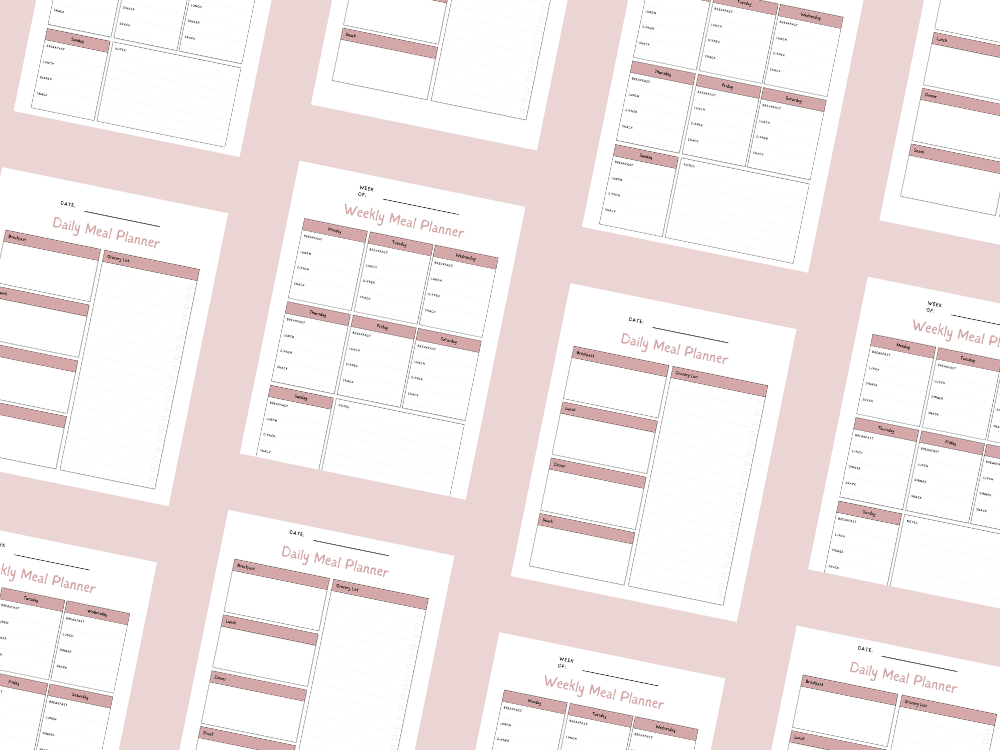HOW TO COPY AND PASTE INTO MULTIPLE CELLS IN EXCEL (STEP-BY-STEP GUIDE)
- WHEN WOULD YOU NEED TO PASTE INTO MULTIPLE CELLS?
- METHOD 1: USE THE FILL HANDLE
- METHOD 2: USE CTRL + ENTER FOR MULTIPLE SELECTIONS
- METHOD 3: USE PASTE SPECIAL
- METHOD 4: USE KEYBOARD SHORTCUTS FOR SPEED
- METHOD 5: USE FORMULAS AND CELL REFERENCES
- TIPS FOR AVOIDING ERRORS
- COMMON MISTAKES TO AVOID
- HOW TO COPY AND PASTE ACROSS SHEETS
- HOW TO COPY ONLY FORMATTING OR ONLY VALUES
- CONCLUSION
Have a spreadsheet question about pasting into multiple Excel cells?
This guide is a step-by-step guide for every Excel experience level.
Learn various methods to save time and avoid pasting cell-by-cell.
Pasting data into a range of cells is a fundamental skill in Microsoft Excel.
Whether you’re a spreadsheet power user or a beginner, this tutorial will improve your spreadsheet tasks.
💡You may also want to see How to Create a Multi-Select Drop-Down List in Excel.
WHEN WOULD YOU NEED TO PASTE INTO MULTIPLE CELLS?
Updating a destination cell with the same value across a selected range
Repeating the copied data in a different location
Populating large datasets without manual entry
Applying values to non-adjacent cells or a whole column
Simplifying data management and avoiding hours of data cleanup
METHOD 1: USE THE FILL HANDLE
Click the first cell that contains your original data.
Move your cursor to the bottom right—see the fill handle.
Drag across or down to the target cell range.
Excel will copy and fill each destination range cell.
This works for formulas, numbers, or text—great for extending a data series.
METHOD 2: USE CTRL + ENTER FOR MULTIPLE SELECTIONS
Select cells where you want to paste (can be non-adjacent cells).
Type your value in the formula bar.
Press Ctrl + Enter to paste the same value into all selected cells.
Useful for editing separate cells without repeating yourself.
💡You may also want to see How to Find Duplicate Values in Two Excel Columns.
METHOD 3: USE PASTE SPECIAL
Copy the value from the single cell.
Highlight the selected range or individual cells.
Right click, choose Paste Special from the context menu.
Choose from paste options like paste values, formats, or formulas.
Paste special is a powerful feature for customized pasting.
METHOD 4: USE KEYBOARD SHORTCUTS FOR SPEED
Use Ctrl + D to fill a single row down
Use Ctrl + R to fill across different rows
Use Ctrl + V after copying the copied cells
These keyboard shortcuts can handle the heavy lifting in your spreadsheet work.
METHOD 5: USE FORMULAS AND CELL REFERENCES
In the first cell, type a formula like =A1
Drag to fill across the destination range
Use absolute references like $A$1 if needed
This helps when linking to a master sheet or different worksheet.
💡You may also want to see How to Add a Third Axis in Excel with a Chart or Graph.
TIPS FOR AVOIDING ERRORS
Match the size of your copied data and destination range
Avoid pasting into blank cells unintentionally
Use relative position of the copied cell to avoid misplacement
Remove line breaks if pasting from txt files or a text file
COMMON MISTAKES TO AVOID
Selecting the wrong columns setting
Pasting over existing data by accident
Confusing non-adjacent rows with entire column selections
Using incorrect cell references that break complex functions
HOW TO COPY AND PASTE ACROSS SHEETS
Copy from the target spreadsheet or different worksheet
Select the new destination cell
Use Paste Special to retain formulas or formatting
Update relative cell references for accuracy
This is useful when building reports from original data.
HOW TO COPY ONLY FORMATTING OR ONLY VALUES
Right click, choose Paste Special
Select “Values” to avoid copying formulas
Select “Formats” to copy only cell styles
Prevent overwriting content by choosing the right paste options
CONCLUSION
Knowing how to paste multiple cells using various methods saves a lot of time.
Whether using the fill handle, Paste Special, or keyboard shortcuts, each technique enhances your Excel experience.
Mastering this essential function unlocks faster, smarter data analysis.
Become a spreadsheet expert—no more spreadsheet questions about pasting again.
💡You may also want to see How to Have Multiple Lines of Text in One Excel Cell.
Important: This post is for informational and educational purposes only. This post should not be taken as therapy advice, financial advice or used as a substitute for such. You should always speak to your own therapist or financial advisor before implementing this information on your own. Thank you!