How to archive and unarchive cards and lists in Trello

Managing tasks effectively often means knowing what to keep visible and what to move out of sight.
In Trello, archiving is a powerful feature that helps you declutter your workspace without losing important information.
Whether you’re organizing tasks for a stand-up meeting, clearing out old projects, or saving completed tasks for future reference, learning how to archive and unarchive Trello cards and lists can streamline your workflow.
This guide will walk you through different ways to archive and retrieve items from the archived items section using both manual methods and the Trello API.
Along the way, we’ll also cover tips, troubleshooting advice, and how to leverage online communities like Stack Overflow to resolve common challenges.
You may also want to read How to delete boards, lists and cards in Trello.
Archiving Cards in Trello
Archiving a card is useful for decluttering your Trello board while keeping important information stored in a single location for future reference.
Steps to Archive a Card:
Open the Trello board where your card is located.
Select the card you want to archive.
Click the card menu (represented by three dots or the pencil icon).
Choose the Archive card option.
Archived cards are removed from the main view but remain accessible through the archived items section.
You may also want to read How to delete boards, lists and cards in Trello.
Unarchiving Cards in Trello
If you need to restore old cards for continued work, follow these steps to unarchive them:
Steps to Unarchive a Card:
Navigate to the board menu on the right-hand side of the Trello homepage.
Click More > Archived items.
Use the search bar to locate specific cards by keywords or labels.
Once you find the card, click Send to board to unarchive it.
Alternatively, you can press Ctrl + F to search for archived cards faster, especially when dealing with large boards.
Archiving and Unarchiving Trello Lists
Archiving entire Trello lists is ideal for organizing completed tasks or outdated information.
Steps to Archive a List:
Select the list you wish to archive.
Click the pencil icon next to the list name.
Choose Archive list from the menu.
Steps to Unarchive a List:
Go to the board menu.
Click More > Archived items > Trello lists.
Select the list and click Send to board.
You may also want to read How to delete boards, lists and cards in Trello.
Using the Trello API to Archive and Unarchive
For advanced users, the Trello API provides a way to programmatically archive and unarchive cards, lists, and boards. This is especially useful if you’re integrating Trello with artificial intelligence tools, automating workflows, or managing complex projects like a zero-one matrix for data analysis.
Example Use Case:
A developer in a Q&A community like Stack Overflow might use the API to archive cards after specific actions or events.
Common Troubleshooting Tips
When managing archived items, you may encounter issues related to browser configuration, API limitations, or syncing delays. Here are some solutions:
Check Trello’s resources: Their official troubleshooting guide can address common errors.
Adjust browser settings: Ensure your browser is compatible with Trello.
Consult online communities: Platforms like Stack Overflow or Trello’s forums offer solutions shared by other users.
You may also want to read How to delete boards, lists and cards in Trello.
Main Differences Between Archived and Active Items
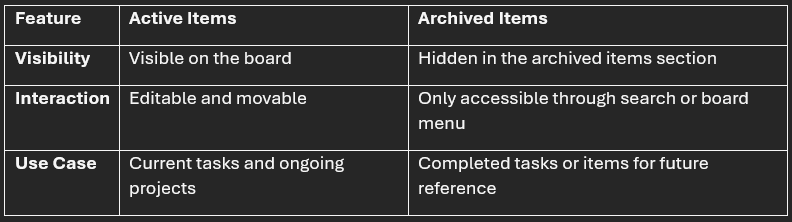
Fun Fact: Trello for Gamers
Even a ZX Spectrum’s system could be organized with Trello! Imagine the main character of a game managing quests using Trello cards.
Privacy Policy and Terms of Service
When archiving or using the API, ensure your actions comply with Trello’s privacy policy and terms of service to protect your data and respect user privacy.
By mastering these techniques, you can efficiently manage your Trello boards, making it easier to collaborate with team members and store old cards or lists for later use.
You may also want to read How to delete boards, lists and cards in Trello.
Conclusion
Archiving and unarchiving Trello cards and lists is a simple yet powerful way to keep your Trello board organized, whether you’re collaborating with team members, preparing for a stand-up meeting, or storing tasks for future reference.
By leveraging tools like the board menu, search bar, and even the Trello API, you can efficiently manage both active and archived items.
Remember to consult Trello’s official troubleshooting guide, participate in online communities like Stack Overflow for additional insights, and always consider your project’s structure when archiving old cards or lists.
Keeping your boards streamlined ensures that important information remains accessible and easy to find.
Stay organized, troubleshoot effectively, and make the most of Trello’s features to maximize productivity—because even the most complex zero-one matrix can be simplified with the right system in place!
Important: This post is for informational and educational purposes only. This post should not be taken as therapy advice, financial advice or used as a substitute for such. You should always speak to your own therapist or financial advisor before implementing this information on your own. Thank you!


