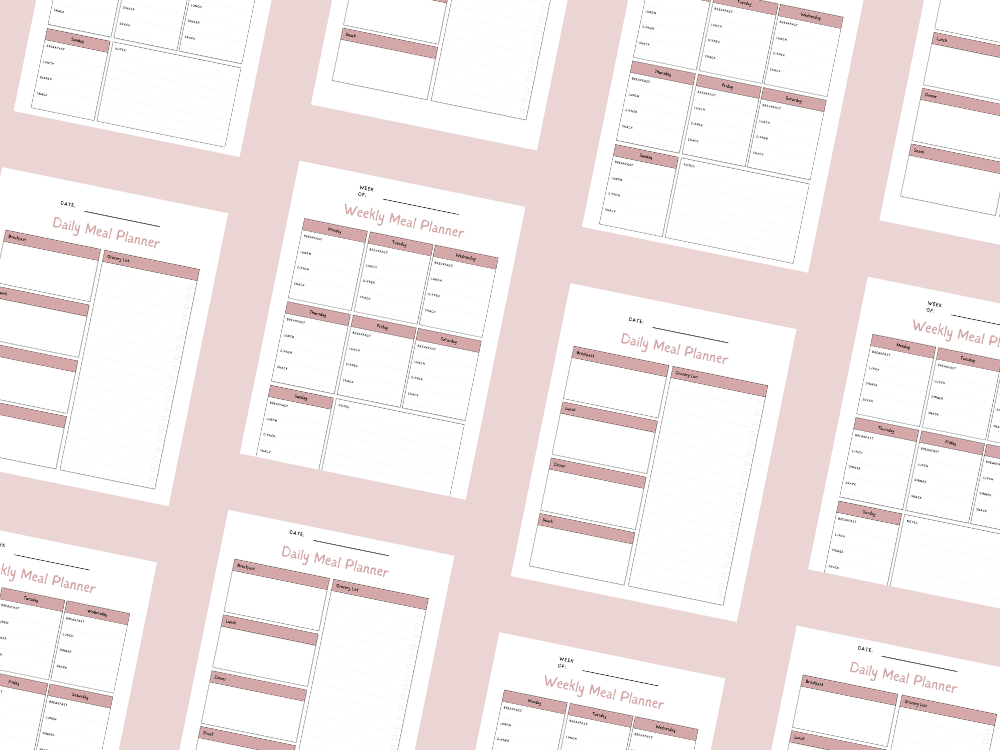How to add members to a team in Microsoft Teams

Microsoft Teams is a powerful platform designed to facilitate team activities, collaboration, and remote work.
To get the most out of your teams, you must know how to add members effectively.
Users can be broken up into new users, guest users, internal users, or external users.
In Microsoft Teams, a team owner can invite team members by using their email addresses or phone numbers.
The process can be simple for individual additions or streamlined using CSV files for bulk invites.
This allows for seamless collaboration in group chats, private channels, and one-to-one chats.
When adding members, it’s important to ensure adherence to your organization’s terms of use and code of conduct.
Be mindful of guidelines around protected traits.
Avoid inviting users who may violate policies related to inappropriate, hateful, or phishing sites.
This introduction will guide you through the steps to add members and ensure they are set up for success in Microsoft Teams.
You may also want to see How to Play Virtual Bingo Games on Microsoft Teams.
Adding members to a team in Microsoft teams
To add members to a team in Microsoft Teams, follow these steps using the terminology provided:
Open the Teams app and select the team name you want to manage from the left side of the screen.
Click on the horizontal dots (also known as the “More Options” button) next to the team name to open the drop-down menu.
Choose “Add member” from the drop-down menu.
In the field provided, you can enter the email addresses or phone numbers of the new users you want to invite. These could be internal users, external users, or guest users.
You can also add new contacts by selecting names from your organization’s distribution list or security group.
If adding external users (such as an external person or new members outside of your organization), ensure they accept the end user license agreements. They should also adhere to your organization’s terms of use and code of conduct.
Click the “Add button” to finalize the invitation. You can then assign specific roles like team owner or team member to manage permissions.
To add multiple members quickly, you can use a CSV file with the email addresses of the people you want to add.
For adding members to private channels or group chats, follow a similar process within that channel or chat window.
For remote work teams, make sure the new meeting details, team activities, and chat history are accessible to all relevant members.
When inviting members, ensure compliance with policies against inappropriate content and avoid unsolicited bulk mail, bulk advertising, or links to phishing sites.
Maintain awareness of your organization’s guidelines on protected traits such as gender identity, sexual orientation, national origin, and disability status.
Ensure a positive impact by maintaining a safe environment free from hateful content, threat of violence, or advocacy of viruses.
Finally, for automation or adding users in bulk, you can also use PowerShell scripts to streamline the process.
By following these steps, you can effectively add and manage different types of users in Microsoft Teams while maintaining security and compliance standards.
You may also want to see How to Play Virtual Bingo Games on Microsoft Teams.
Conclusion
Adding members to a team in Microsoft Teams is a straightforward process that empowers seamless collaboration, whether you’re working with internal users, external users, or guest users.
By using options like email addresses, phone numbers, distribution lists, and even bulk additions via a CSV file, team owners can efficiently manage their teams and ensure the right people are part of team activities.
As you add members, be mindful of your organization’s terms of use, code of conduct, and guidelines surrounding protected traits.
Creating a respectful and inclusive environment ensures a positive impact and helps avoid issues with inappropriate content, unsolicited bulk mail, or threats of violence.
With the flexibility of Microsoft Teams, adding members allows you to enhance productivity through group chats, private channels, and new meetings.
This makes Teams a powerful platform for remote work and effective team communication.
By understanding how to add and manage different types of users, you can build a collaborative environment that drives success for your team.
You may also want to see How to Play Virtual Bingo Games on Microsoft Teams.
Important: This post is for informational and educational purposes only. This post should not be taken as therapy advice, financial advice or used as a substitute for such. You should always speak to your own therapist or financial advisor before implementing this information on your own. Thank you!