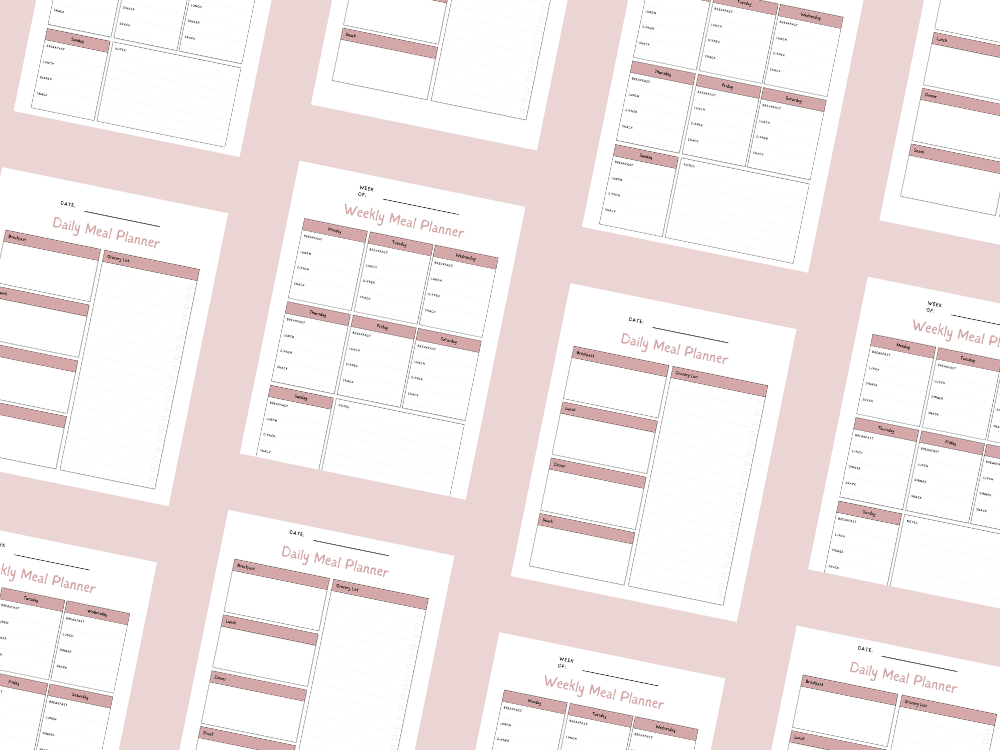OCTOBER 28, 2024
Goodnotes vs Notability for note-taking (which is better?)
- 1. Core Features and Customization
- Paper Types
- Customizable Colors and Sizes
- Planner and Productivity Templates
- Academic and Professional Templates
- Specialty Templates
- Custom Templates
- Using Templates in GoodNotes
- Basic Page Templates
- Template Colors
- Custom Templates
- Template Size Options
- Customizing Templates on Each Page
- Tips for Using Custom Templates in Notability
- 2. Writing Tools and Experience
- 3. Key Features and Unique Advantages
- 4. OCR and Search Tools
- 5. Ease of Use and Interface
- 6. Cloud Services and Integration
- 7. Pricing and Subscription Models
- 8. Use Cases and Personal Preference
- 1. Digital Planning and Journaling
- 2. Lecture Note-Taking and Studying
- 3. Project Management and Brainstorming
- 4. Annotating PDFs and Documents
- 5. Business and Client Meetings
- 6. Creative Work (Art, Design, and Writing)
- 7. Recipe Book and Home Management

Goodnotes vs. Notability for note-taking (which is better?). If you have had this question before, you have come to the right place.
Here, we will discuss Goodnotes and Notability in detail, which will make it easier for you to choose which to use for note-taking.
Choosing between GoodNotes and Notability can be a tough decision for anyone diving into digital note-taking on the iPad, especially with an Apple Pencil in hand.
Both apps are top-rated, and known for their powerful, paperless approach to taking and organizing notes.
So whether you’re a student, professional, or simply looking to streamline your day-to-day tasks GoodNotes and Notability is your go-to for that.
While both offer essential features like handwriting recognition, a lasso tool, and customizable page templates, each app has its unique strengths and limitations.
From GoodNotes’ extensive customization options to Notability’s handy audio recording feature.
In this post, we’ll dive into the specifics of each app—exploring key features, use cases, and pricing models.
This will help you decide which one truly fits your note-taking style.
Choosing between GoodNotes and Notability can be challenging as both are excellent note-taking apps.
They are widely regarded as top options for handwritten notes on the iPad with Apple Pencil.
Each offers distinct features tailored for different preferences and use cases.
This makes it essential to assess key aspects like customization options, cloud services, and writing tools.
Here’s a breakdown to help you decide the best fit for your digital notebook needs:
Goodnotes vs Notability for note-taking
1. Core Features and Customization
GoodNotes excels in customization options, offering various page templates (blank pages, lined, grid, and more) that cater to different note-taking styles. It provides a slight advantage with multiple paper types and cover designs for a highly personalized digital notebook.
GoodNotes offers a wide range of page templates suited to different note-taking needs. Here’s a rundown of the main template options:
Paper Types
Blank: A completely open space, ideal for freeform notes, drawings, and sketches.
Ruled/Lined: Provides a standard ruled layout, helpful for general note-taking, journaling, and writing.
Squared/Graph: Grid paper with evenly spaced squares, perfect for technical notes, diagrams, and precise sketches.
Dotted: Features a dotted grid pattern, popular among bullet journalers and those who prefer subtle guidance without full lines.
Cornell Notes: Includes pre-set margins for taking structured notes in the Cornell method—ideal for students or lecture notes.
Customizable Colors and Sizes
Colors: GoodNotes templates are available in various colors, including classic white, yellow, and dark modes, which make it easier to customize the feel of your notes.
Sizes: Options for common paper sizes like A4, A5, US Letter, and Tabloid to fit different project needs.
Planner and Productivity Templates
Daily, Weekly, and Monthly Planners: These templates are useful for time management, with dedicated space for planning and tracking daily, weekly, or monthly tasks and goals.
To-Do Lists: Includes a layout specifically for task tracking, helpful for productivity.
Habit Trackers: Allows you to track daily habits or routines, popular for health and wellness notes.
Academic and Professional Templates
Lecture Notes: Similar to Cornell notes, with additional sections for topics, subtopics, and summaries.
Project Management and Meeting Notes: Structured templates that help organize ideas, action items, and meeting agendas.
Engineering and Graph Paper: Special templates for technical fields, including engineering paper with a denser grid pattern.
Music Sheet: For musicians, this template provides staves for writing or arranging music.
Specialty Templates
Mind Map: Includes blank spaces for creating mind maps, ideal for brainstorming and organizing thoughts visually.
Recipe Cards: Allows for organizing and writing recipes with spaces for ingredients, steps, and notes.
Flashcards: GoodNotes offers flashcard-style templates, ideal for studying and creating your own quiz materials.
Custom Templates
Importing and Creating Custom Templates: GoodNotes lets you import custom PDFs or images as templates. This feature is useful for users who need specific layouts (e.g., journal spreads, finance trackers, or personalized planners).
Using Templates in GoodNotes
You can select different templates per notebook or per page within a notebook, which means you can have a mixed layout for various purposes.
Templates can be accessed and changed under the “Change Template” option in the page settings, and you can set a preferred default template for new notebooks.
This variety allows for a high level of customization, catering to students, professionals, and creatives alike.
Notability provides a Notability Gallery where users can download templates and notes shared by others. However, it lacks some customization features present in GoodNotes, like multiple page templates or more robust page customization.
Notability offers a variety of basic page templates, but its options are more limited compared to some other note-taking apps. Here’s a breakdown of the templates available in Notability and how to use them:
Basic Page Templates
Lined: A classic lined page template, ideal for taking notes as if on ruled paper. Available in several line spacings.
Grid: A grid template similar to graph paper, great for charts, diagrams, and math-related notes.
Dotted: A dotted page template, useful for bullet journaling or organizing content freely with light structure.
Plain: A blank page, perfect for sketching, drawing, or free-form note-taking without any lines or guides.
Template Colors
Each template type can be set to different background colors, though the choices are somewhat limited. Common colors include white, light gray, and dark modes for easier readability and different aesthetic preferences.
Custom Templates
Importing Custom Templates: Notability allows you to import custom templates as PDFs, which means you can create your own in other software (like Adobe Illustrator or even GoodNotes) and then import them for repeated use.
Setting Custom PDFs as Templates: Once imported, a custom PDF can be used repeatedly within notes, essentially functioning as a custom template.
Template Size Options
Notability provides different page sizes, which you can choose based on your needs, such as A4, Letter, or Legal. This is especially useful if you need your notes to be a specific size for printing or compatibility with other documents.
Customizing Templates on Each Page
Unlike GoodNotes, Notability currently only allows one template to be set per note. This means you cannot mix template styles within the same document (e.g., using lined on one page and grid on another).
Tips for Using Custom Templates in Notability
PDF Planners: Some users create custom planner templates as PDFs and import them into Notability to use as digital planners.
Customizing Daily Logs or Journals: By importing templates with sections (such as to-do lists, schedules, etc.), you can turn Notability into a more structured journal or task manager.
For extensive template customization, GoodNotes may offer more flexibility, but Notability’s custom PDF option is a helpful workaround for unique layouts.
2. Writing Tools and Experience
GoodNotes has a fountain pen, ballpoint pen, and highlighter tool options, offering different colors and a straight-line pen tool for a polished look. Its eraser tool provides precision, making it versatile for both students and professionals.
Notability includes a highlighter tool with custom color options and a pencil tool for shading, catering to those who value a more creative experience. However, GoodNotes’ pen tool options offer more variety, giving it a slight edge in the writing experience.
3. Key Features and Unique Advantages
Audio Recording Feature: Notability stands out with its audio recording feature, which is a major advantage for those who take meeting notes or study notes, especially as it synchronizes with handwritten notes. This is a time-based technology that GoodNotes lacks.
Lasso Tool: Both apps include a lasso tool, but GoodNotes’ lasso tool feels more intuitive, providing better ease of use for reorganizing content on your digital page.
4. OCR and Search Tools
GoodNotes incorporates optical character recognition (OCR), enabling users to search through handwritten notes, even across different file formats like PDFs and documents. This is invaluable for quickly accessing information in large notebooks.
Notability’s search tool also supports OCR, but some users report that GoodNotes’ OCR is faster and more accurate, especially with cursive handwriting.
5. Ease of Use and Interface
GoodNotes’ new user interface features a left sidebar for easy navigation, helping with quick access to notebooks, making it a better choice for an organized layout.
Notability’s interface is known for being intuitive and user-friendly, but it lacks the sidebar navigation, which can make access slightly less convenient for heavy users.
6. Cloud Services and Integration
GoodNotes supports a wide range of cloud services such as Google Drive, iCloud, and Dropbox, making it easier to sync notes across devices.
Notability has similar cloud integration but is more limited in direct Google Drive integration for backup and sync.
7. Pricing and Subscription Models
GoodNotes offers a one-time purchase option, which appeals to users who prefer avoiding ongoing fees.
Notability has moved to an annual subscription model for Notability Plus, which includes additional features like math conversion and paper templates but requires a recurring fee.
8. Use Cases and Personal Preference
If you prioritize customization, the GoodNotes app provides better page customization and PDF annotation options, making it ideal for digital planners and detailed note-takers.
For students or professionals needing audio recordings for meeting notes, Notability is the clear winner.
Goodnotes vs Notability use cases
Both Goodnotes and Notability are popular note-taking apps that offer unique features tailored to various needs. Here are some specific use cases that highlight each app’s strengths:
1. Digital Planning and Journaling
Goodnotes: With its vast library of templates and organizational tools, Goodnotes is ideal for those who want to keep digital planners or journals. You can download and import planner templates or create your own, then use digital stickers and layouts to customize your pages.
Notability: Although Notability also supports digital planning, its strengths are in multimedia integration. Adding voice memos, images, and even PDF annotations in a planner format can give it a scrapbook feel.
2. Lecture Note-Taking and Studying
Goodnotes: Goodnotes is loved by students for its notebook-style organization and ability to categorize notes into folders and notebooks. The handwriting recognition feature also makes it easy to search through handwritten notes.
Notability: Notability’s audio recording feature makes it ideal for lecture-based note-taking. You can record lectures and review them while seeing synced, time-stamped notes. It’s particularly helpful for revisiting complex lectures where details may need repeating.
3. Project Management and Brainstorming
Goodnotes: The ability to create “infinite” pages by linking documents helps users create mind maps, sketch project timelines, or map out workflows. Customizable folders also allow project-specific organization.
Notability: With split-screen multitasking and multimedia embedding, Notability is helpful for compiling different kinds of project-related information in one place. You can add websites, images, and audio recordings related to project research, keeping everything organized and easy to refer back to.
4. Annotating PDFs and Documents
Goodnotes: Goodnotes is known for its robust PDF annotation tools, where you can import documents, highlight, add comments, and mark them up like a physical book. It’s perfect for reading and revising textbooks or research papers.
Notability: In Notability, you can annotate PDFs with both written and audio comments. This feature is particularly useful in group projects where audio comments can add context to text annotations for team members.
5. Business and Client Meetings
Goodnotes: The professional layouts, such as meeting and project notes, make Goodnotes a great tool for organizing business notes. You can create a separate notebook for each client or project, and use the handwriting search feature to find meeting details quickly.
Notability: Notability’s audio recording feature makes it a great choice for client meetings where you might need to recall verbal details. Visuals, sketches, and text can all be combined seamlessly, making it a solid choice for dynamic meeting note capture.
6. Creative Work (Art, Design, and Writing)
Goodnotes: Many artists use Goodnotes as a digital sketchbook. The app’s pen and highlighter tools allow for creative doodling and rough sketching. The notebook organization helps in creating individual notebooks for each project or idea.
Notability: Notability is great for capturing brainstorms with multimedia elements, which is helpful in creative work. Writers, for example, can use voice notes to record ideas, or use the split-screen feature to view and compare different research sources and writing notes.
7. Recipe Book and Home Management
Goodnotes: Goodnotes allows you to create personalized recipe books or home management notebooks using its extensive template and layout options. With the organized folder structure, you can create separate books for recipes, shopping lists, and family schedules.
Notability: Notability supports quick multimedia inserts, which is handy if you want to attach images of dishes or record notes on cooking tips. The ability to sync across devices also makes it easy to refer back to home management notes on the go.
Each app serves different needs within digital note-taking. Goodnotes is often preferred for organization, planning, and its structured approach, while Notability excels in dynamic, multimedia-rich notes, which make it ideal for audio-based learning and versatile project work.
Conclusion
In the end, both GoodNotes and Notability are fantastic choices for digital note-taking on the iPad, each offering a unique set of features to cater to different needs.
GoodNotes shines for those who prioritize extensive customization and a more flexible notebook structure, perfect for users who love a highly personalized and organized workspace.
It’s an excellent option for digital planners, creative projects, and those who value a one-time purchase over a subscription.
On the other hand, Notability is ideal for users who benefit from the audio recording feature and need a streamlined interface for quick, effective note-taking.
Its time-synced recording feature is invaluable for students, meeting-goers, or anyone who needs to capture discussions alongside handwritten notes, making it worth the subscription for those who rely on this functionality.
Ultimately, the choice comes down to your note-taking style and what features matter most to you.
For those who want versatile, beautifully organized notebooks, GoodNotes is a top pick.
For students and professionals who need simplicity with powerful recording capabilities, Notability may be the better fit.
Whichever you choose, both apps can transform your iPad into a powerful, digital notebook and help you stay organized and productive.
Important: This post is for informational and educational purposes only. This post should not be taken as therapy advice, financial advice or used as a substitute for such. You should always speak to your own therapist or financial advisor before implementing this information on your own. Thank you!