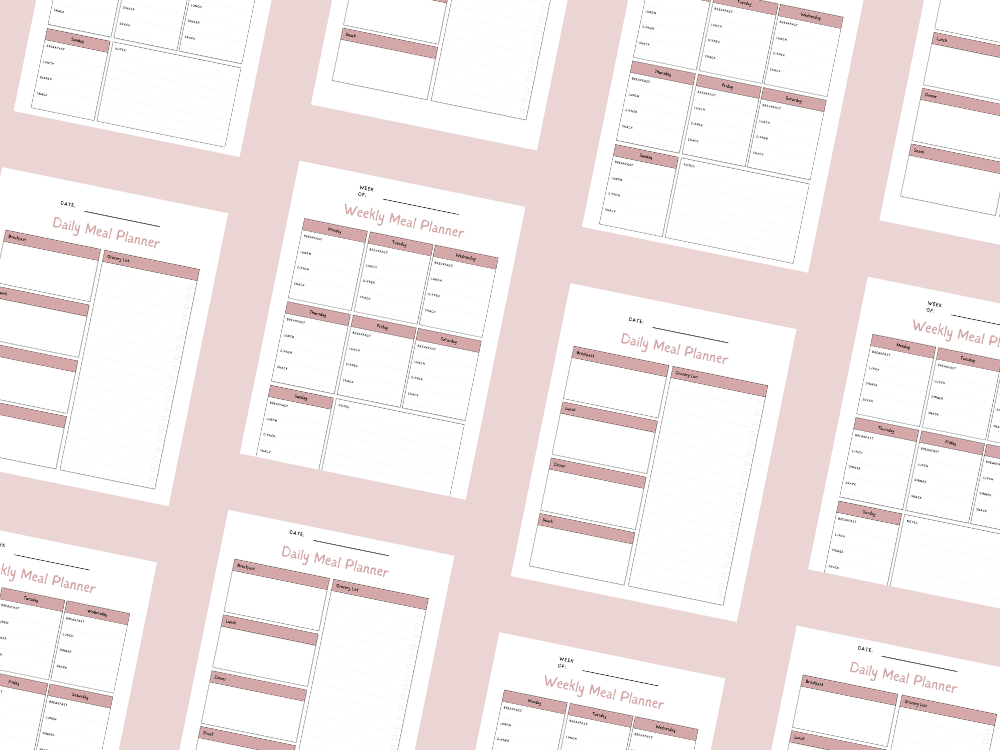JULY 14, 2025
A Guide on How to Set Reminders on Google Calendar
- What Are Google Calendar Reminders?
- How to Set a Reminder on Google Calendar (Desktop)
- How to Set a Reminder Using the Google Calendar App (Mobile)
- How to Manage, Edit, or Delete Google Calendar Reminders
- Tips for Getting the Most Out of Google Calendar Reminders
- Troubleshooting Google Calendar Reminder Issues
- Reminders vs Google Tasks vs Events
- Conclusion
Google Calendar
Do you often forget a specific event or an important meeting?
Google Calendar reminders can help you stay organized.
Many people use the calendar but miss out on reminder features.
There are different ways to set personal reminders for daily tasks.
This guide covers how to use the Google Calendar app on a desktop or mobile device.
You’ll also learn to manage your task reminder settings and set automatic reminders using Google Assistant.
💡You may also want to see How to Reset Google Calendar (A Step-by-Step Guide).
What Are Google Calendar Reminders?
Google reminders are alerts for a specific date and specific time.
They help with task management and improve time management.
They’re different from Google Calendar events.
An event is for individual events, while reminders are perfect for a to-do list or daily tasks.
You can check them off with a check mark once completed.
Unlike Google Tasks, reminders reappear until you mark them done.
How to Set a Reminder on Google Calendar (Desktop)
Follow these steps:
Open Google Calendar using your browser.
Click the blue circle with the plus sign at the bottom right.
Choose “Reminder” instead of “Event”.
Add a title for your important task.
Set a specific date and specific time.
Choose a delivery method, like email or pop-up.
Click the down arrow to access additional information.
Hit Save to confirm.
These reminders sync with your Google account and are accessible on any device.
How to Set a Reminder Using the Google Calendar App (Mobile)
Works on any android device or iOS mobile app:
Launch the Google Calendar app on your android phone.
Tap the blue circle at the bottom right.
Select “Reminder” instead of “New event”.
Enter the title and choose the due date.
Tap the menu icon to select delivery method.
Add additional information like a phone number if needed.
Tap Save.
You will now receive google calendar notifications at your selected time.
💡You may also want to see How to send text reminders from google calendar.
How to Manage, Edit, or Delete Google Calendar Reminders
Need to make changes?
Use the pencil icon to edit reminders directly in the Google apps.
To delete, click on the reminder and press “Delete.”
To mark as done, simply tap the check mark.
Use the top left menu to filter different calendars if your schedule is too full.
You can also color-code reminders for better task management.
Tips for Getting the Most Out of Google Calendar Reminders
Set meeting reminders a day in advance.
Use recurring reminders for new tasks and habits.
Pair with Google Keep for quick notes.
Sync reminders with Google Drive for storage.
Get sms reminders for a specific event using Zapier integrations.
Add third-party tools like Wishup VA for help from virtual assistants.
Try combining reminders with Google Tasks for more detailed planning.
Use Google Workspace tools for better coordination in teams.
💡You may also want to see How to Send a Google Calendar Invite (with Gmail).
Troubleshooting Google Calendar Reminder Issues
Not seeing your reminder?
Check your google calendar notifications settings on your mobile device and desktop.
Ensure the Google Calendar app has proper permissions.
Your private information like phone number should be verified.
Some types of notifications may be turned off by default.
Make sure your social media and management tools aren’t blocking alerts.
Reminders vs Google Tasks vs Events
Use reminders for quick reminders or personal reminders.
Choose Google Tasks for complex projects with sub-tasks.
Use Google calendar events for timed, individual events like meetings.
Each tool has great options depending on your needs and busy schedule.
Conclusion
Google Calendar reminders offer a simple way to organize your life.
With a few taps, you can plan any important task or specific date.
Whether on desktop or a mobile device, reminders help with focus and consistency.
Try combining them with Google Tasks or Google Workspace for more power.
Want help managing your calendar?
Virtual assistants like Wishup VA are a great choice for support.
Start using reminders today to take control of your time and goals!
💡You may also want to see How to Cancel a Google Calendar Event (Simple Steps).
Important: This post is for informational and educational purposes only. This post should not be taken as therapy advice, financial advice or used as a substitute for such. You should always speak to your own therapist or financial advisor before implementing this information on your own. Thank you!