HOW TO SHARE A PAGE OR NOTEBOOK WITH SOMEONE IN ONENOTE

Have you ever needed to share notes quickly?
Do you want to know how to share in OneNote?
OneNote makes collaboration simple.
You can share a page, section, or an entire notebook with anyone easily.
UNDERSTANDING SHARING IN ONENOTE
Sharing in OneNote lets others view or edit your notes.
You can share a single page, a section, or the full notebook.
Permissions matter.
You can allow view-only or full editing access in OneNote.
HOW TO SHARE A PAGE IN ONENOTE
Follow these steps to share a page in OneNote:
Open the page you want to share.
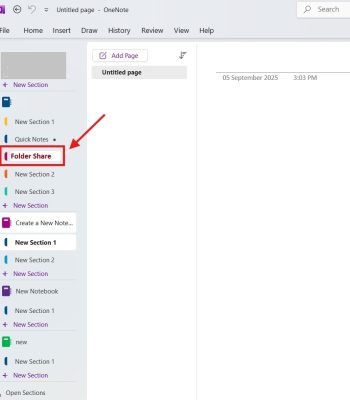
2. Click the File button in the toolbar

3. Click the Share button in the toolbar.
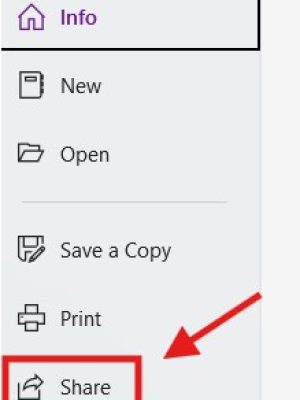
4. Enter an email address
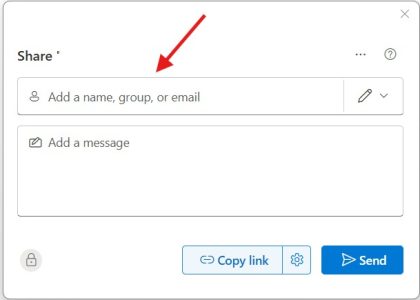
5. Or copy a link.
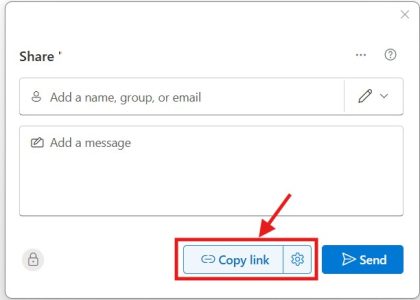
6. Choose permissions: view or edit.
7. Send the invite or link.
MANAGING SHARING PERMISSIONS
You can change permissions anytime.
Remove people, switch from edit to view, or stop sharing completely.
Deleting a share link in OneNote instantly removes access.
Have a look at the steps below to see how you can manage the access.
Once you reach step 5 or 6 above you can go to settings.
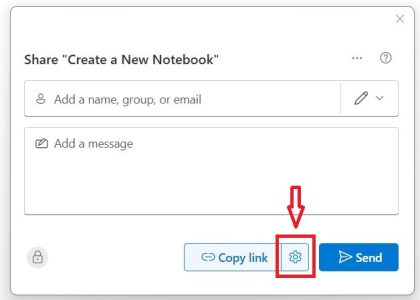
2. Select who the link will work for.
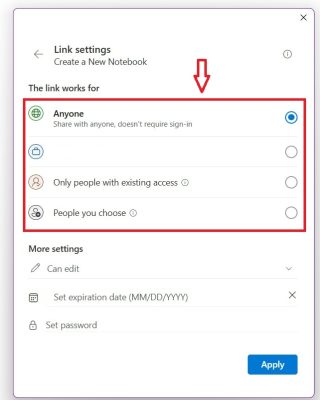
3. Change the settings to whether people with this link can edit or only view.
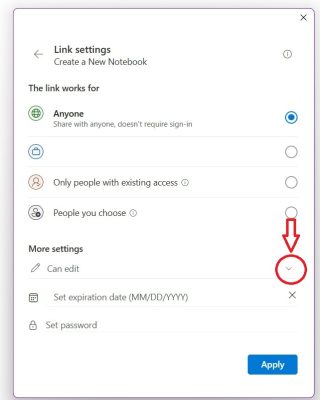
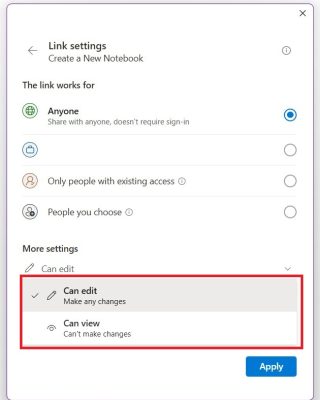
4. You can also set an expiration date and a password.
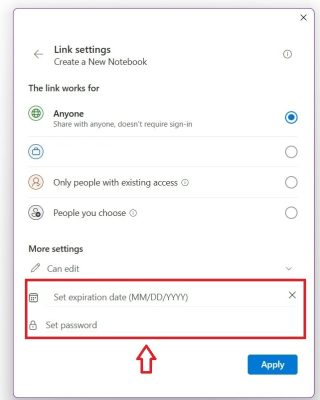
Now just click on apply to add these settings to the link.
BEST PRACTICES FOR SHARING IN ONENOTE
Share a page instead of a notebook if content is limited.
Use view-only when sharing sensitive information.
Organize each section clearly for easier collaboration.
Always keep backups to avoid mistakes in editing.
TROUBLESHOOTING SHARING ISSUES
If page links fail, check permissions.
If changes do not sync, ensure OneNote syncing is active.
Remember, features may differ in desktop, mobile, and web versions.
CONCLUSION
Now you know how to share a page, section, or notebook in OneNote.
Sharing in OneNote helps teams stay organized and productive.
Important: This post is for informational and educational purposes only. This post should not be taken as therapy advice, financial advice or used as a substitute for such. You should always speak to your own therapist or financial advisor before implementing this information on your own. Thank you!


