JUNE 25, 2025
How to send text reminders from google calendar
- Can Google Calendar Send SMS Reminders?
- Option 1: Use Google Calendar + Zapier to Send SMS Text Messages
- Option 2: Connect Google Calendar with a SMS Reminder App
- Option 3: Use Email-to-SMS Gateways
- Option 4: Use Google Voice and Email Forwarding
- Best Practices for Sending Google Calendar SMS Reminders
- Helpful Tools and APIs for Developers or Advanced Users
- When to Use Each Method
- Conclusion
Google Calendar
Ever missed an appointment because an email reminder got lost in your inbox?
If you rely on Google Calendar to manage your client meetings, personal events, or appointment slots, getting timely text message reminders can significantly boost your show rate.
Unfortunately, Google Calendar SMS reminders were discontinued years ago.
But with some simple automations, you can still send SMS appointment reminders using smart tools and integrations.
Whether it’s for personal use or business, this guide walks you through step-by-step options to receive or send SMS text reminders for your Google Calendar events.
Can Google Calendar Send SMS Reminders?
The short answer is no, Google no longer natively supports sending SMS messages or voice calls as reminders for Google Calendar appointments.
Since 2019, the platform has shifted focus to email notifications and in-app notifications as the default reminders.
But there’s good news. You can use third parties, API-based tools, and calendar automations to send text message appointment reminders for upcoming events — to yourself or your clients.
Option 1: Use Google Calendar + Zapier to Send SMS Text Messages
One of the best tools to automate Google Calendar SMS reminders is Zapier, a platform that connects your favourite apps without code.
Step-by-Step Process:
Create a Zapier account (they offer a free trial).
Set the trigger event as a new event in your Google Calendar account.
Choose an action: “Send SMS” via Twilio or Email-to-SMS.
Enter the telephone number and customize your reminder messages.
Use sample data to test the flow.
Turn on your Zap.
Why This Works:
Great for both personal use and businesses.
Supports custom fields, like appointment time, time zone, and event attendees.
Works globally with a reliable internet connection.
💡Tip: Use message templates to personalize appointment SMS reminders — include client name, event start, and contact info.
Option 2: Connect Google Calendar with a SMS Reminder App
There are many SMS reminder apps that integrate directly with your Google account, allowing you to automate appointment text reminders.
Popular Options Include:
ReminderCall
TextReminders
GoReminders
These tools usually:
Sync with your Google Calendar events.
Allow you to create message templates for different appointment slots.
Provide multiple delivery methods: SMS, email reminders, or voice message.
Help you collect a mobile number from each client.
Most offer a free trial, so you can test their features before paying.
Option 3: Use Email-to-SMS Gateways
You can also turn email reminders into SMS text messages by using your mobile carrier’s email-to-text gateway.
How It Works:
Find your carrier’s format (e.g., 1234567890@vtext.com for Verizon).
Add this as the recipient when creating a new event and assigning email notifications.
Set a default reminder to send at your preferred time (e.g., 1 hour before).
Drawbacks:
You need to know the recipient’s carrier.
It may not support custom fields or message templates.
Limited formatting options.
💡You may also want to see How to Cancel a Google Calendar Event (Simple Steps).
Option 4: Use Google Voice and Email Forwarding
If you’re in the U.S., you can use Google Voice to receive text message reminders:
Steps:
Set up a Google Voice number with your Google account.
Enable SMS forwarding in Google Voice settings.
Forward your email reminders from Google Calendar to your Google Voice number.
You’ll get reminder SMS messages without needing a separate SMS client reminder tool.
Best Practices for Sending Google Calendar SMS Reminders
Always confirm the client’s mobile number and time zone.
Use clear message templates with appointment time, location, and cancellation link.
Test your zapier workflows or automations with sample data.
Add a custom field for special notes (e.g., “Bring ID”).
Helpful Tools and APIs for Developers or Advanced Users
If you’re tech-savvy or have a developer on your team, you can create appointment SMS reminders using the Calendar API and Twilio API.
You’ll need:
A Google account.
A Twilio account and API key.
Access to the Google calendar API.
Knowledge of handling trigger events and message delivery logic.
This option is ideal if you want full control and don’t mind coding or using simple automations.
When to Use Each Method
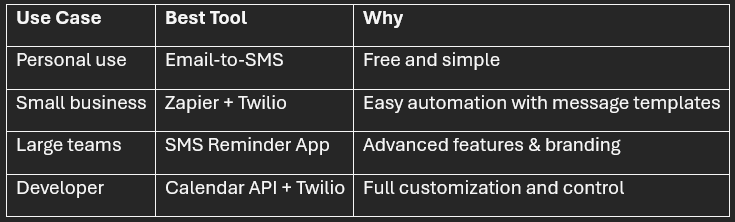
Conclusion
While Google Calendar SMS reminders aren’t a native feature anymore, the best things in tech often come from combining tools.
Whether you choose Zapier, a SMS reminder app, or email-to-text gateways, there’s a solution that fits your needs.
So, you manage client meetings, promote events with promotional materials, or just want to stay on top of events.
💡You may also want to see How to Print Google Calendar: Easy Step-by-Step Guide.
Important: This post is for informational and educational purposes only. This post should not be taken as therapy advice, financial advice or used as a substitute for such. You should always speak to your own therapist or financial advisor before implementing this information on your own. Thank you!



