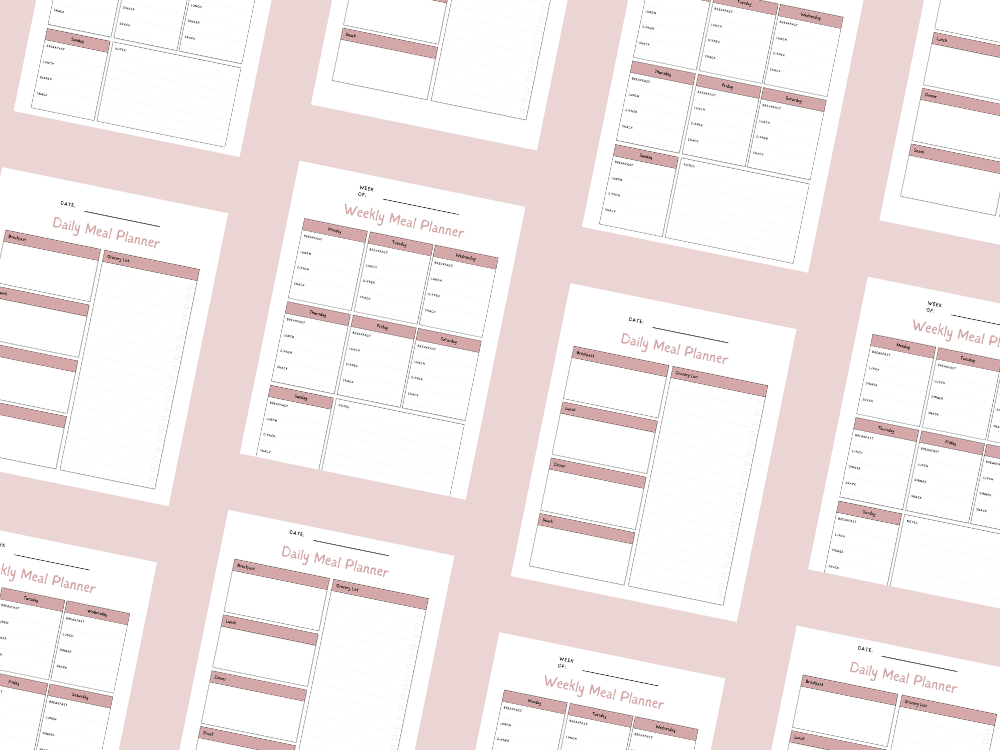FEBRUARY 21, 2025
What is Microsoft OneNote and What is it Used For?

Have you ever wished for a single place to store all your notes, to-do lists, and important information?
Microsoft OneNote is a powerful tool designed for digital note-taking, offering features beyond a traditional paper notebook.
As part of the Microsoft Office suite, it allows users to create OneNote notebooks filled with handwritten notes, online videos, web pages, and even audio files.
Whether you’re planning a large-scale event, organizing meeting details, or simply tracking a grocery list, OneNote is a great tool for both personal and professional use.
With versions available on major platforms—including desktop computers, mobile devices, and the web app—it ensures your notes are accessible from anywhere.
From students preparing for a new school year to professionals managing project plans, OneNote simplifies information storage and collaboration.
In this blog post, we’ll explore the main benefits of using OneNote and how you can maximize its features for your next project.
You may also want to see How to create a checklist in Microsoft Onenote.
What is Microsoft OneNote?
Microsoft OneNote is a digital note-taking app that provides a blank page to capture and organize various kinds of information.
Unlike Microsoft Word, which focuses on structured documents, OneNote offers a more flexible, freeform approach.
Users can insert pictures, record audio, and even use the tagging feature to mark action items or relevant pages.
With its easy-to-use user interface, you can create topical sections within an entire notebook, add a new section, or start a new notebook with a simple click.
The OneNote app allows for seamless integration with other Microsoft applications, such as Microsoft Teams, making it a great way to collaborate with team members on shared notebooks.
You may also want to see How to import and export OneNote notebooks (step-by-step).
Key Features of OneNote
OneNote provides numerous advanced features that make it one of the best tools for note-taking and organization:
Handwritten Notes & Optical Character Recognition (OCR): Write and convert handwriting to text for easier readability.
Web Clipper & Web Browsers: Clip web pages and add them directly to a OneNote page for reference.
Custom Tags & To-Do Tags: Use tags to highlight action items, personal information, or important details.
Meeting Notes & Project Management: Organize meeting details, track teamwork, and keep project plans structured.
Audio & Video Recording: Record audio or record video directly into OneNote to save important discussions.
Keyboard Shortcuts & Tab Key Navigation: Quickly format notes for efficiency.
Collaboration Tools: Invite friends, share ideas, and create shared notebooks with a click of a button.
Cloud Sync & Free Accounts: Access notes from any device with a Microsoft account.
To-Do Lists & Simple Checklists: Stay organized with available options for grocery lists, shopping lists, or song writing ideas.
You may also want to see How to create a checklist in Microsoft Onenote.
How to Use OneNote Effectively
Using OneNote for the first time is simple. Start by creating your digital notebook and adding your pages.
You can add a new tag to categorize notes, use the downward-facing arrow to navigate between sections and utilize quick search to find information instantly.
For enhanced organization, use tags, insert pictures, and structure notes with the tab key.
OneNote also integrates with an online store, allowing users to purchase additional Microsoft products and services.
You may also want to see How to import and export OneNote notebooks (step-by-step).
Conclusion
Microsoft OneNote is an essential note-taking application that provides an easy way to store and manage digital notes.
Whether you’re using the free version or a more advanced version of OneNote, it’s a powerful tool that enhances productivity for individuals and teams alike.
From tracking family events to managing blog posts, the OneNote app offers features that cater to both everyday tasks and professional needs.
Its integration with Microsoft Teams and other Microsoft applications makes it an indispensable tool for project management and collaboration.
If you’re looking for an intuitive, feature-rich note-taking solution, OneNote is among the best tools available.
Sign up with a Microsoft account today and experience the convenience of this versatile application.
You may also want to see How to create a checklist in Microsoft Onenote.
Important: This post is for informational and educational purposes only. This post should not be taken as therapy advice, financial advice or used as a substitute for such. You should always speak to your own therapist or financial advisor before implementing this information on your own. Thank you!