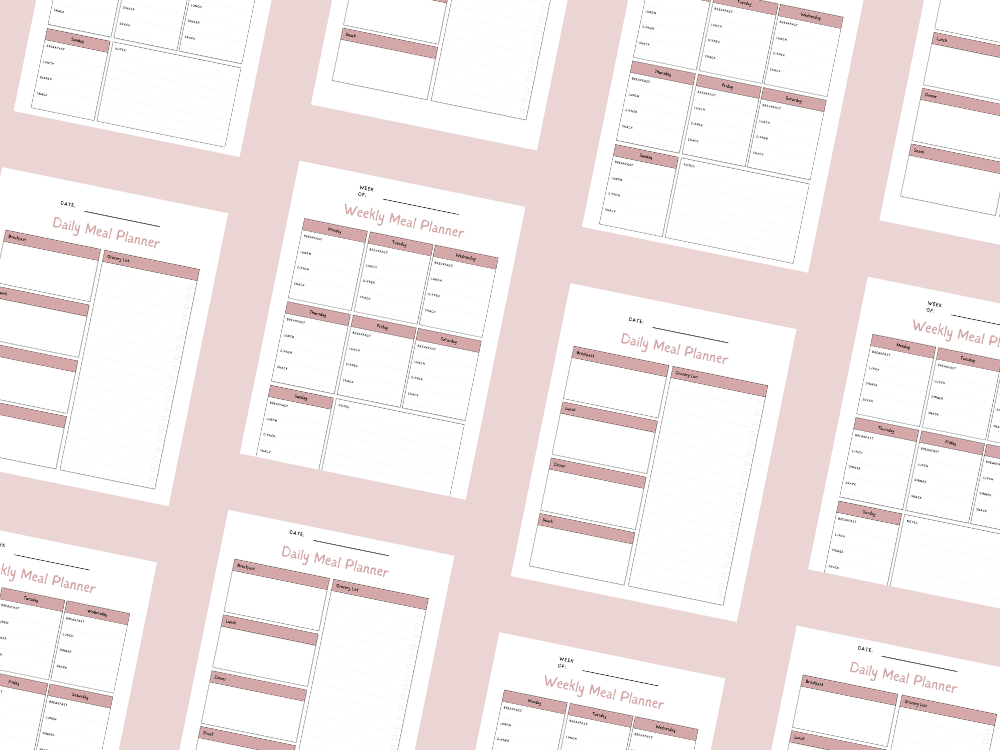FEBRUARY 17, 2025
How to Share PowerPoint Slides on Microsoft Teams
- 1. Open Microsoft Teams and Join a Meeting
- 2. Locate the Share Button
- 3. Choose a Sharing Option
- 4. Browse OneDrive or Upload a Presentation File
- 5. Use PowerPoint Presenter View
- 6. Enhance Your Presentation with Interactive Elements
- 7. Ensure Accessibility for All Participants
- 8. Backup Plan for Technical Issues

Have you ever struggled to share a PowerPoint presentation during a Microsoft Teams meeting?
We’ve got you covered.
Whether you’re a business professional, an educator, or part of a small team, knowing how to present PowerPoint slides effectively in a virtual meeting is crucial for better collaboration.
Microsoft Teams offers various options for sharing a PowerPoint file, allowing meeting participants to have a unique view while enhancing engagement.
With key features of Microsoft Teams, such as PowerPoint Live, laser pointer, annotation tools, and live captions, you can create an engaging experience for your audience members.
This quick guide will walk you through the simple steps to share a PowerPoint file in a Teams call, ensuring a successful collaboration during online meetings.
From screen sharing to utilizing the PowerPoint Presenter View, this article covers everything you need to know to improve your virtual presentations.
Step-by-Step Guide to Sharing PowerPoint Slides in Microsoft Teams
1. Open Microsoft Teams and Join a Meeting
The first thing you need to do is open Microsoft Teams and join a team meeting, channel meeting, or private meeting. Ensure a stable internet connection for a smooth experience.
2. Locate the Share Button
In the meeting window, look for the share icon, usually found in the upper right corner. Clicking this will display the various options available for screen sharing.
3. Choose a Sharing Option
Microsoft Teams offers different sharing options:
PowerPoint Live Section: Provides a professional-looking presentation with expert features of Presenter View. This mode allows meeting participants to navigate at their own pace.
Window Sharing: Share a single screen, keeping your meeting chat and controls visible.
Entire Screen: Shares your whole screen, including notifications and background applications.
4. Browse OneDrive or Upload a Presentation File
If your PowerPoint slides are stored online, click “Browse OneDrive” to quickly access them. Alternatively, upload a PowerPoint file from your local drive or the Team SharePoint site.
5. Use PowerPoint Presenter View
In slide show mode, leverage PowerPoint Presenter View to see your next slide, key points, and notes while the audience members view only the slide deck.
6. Enhance Your Presentation with Interactive Elements
Utilize annotation tools, live reactions, and the Microsoft Whiteboard for active participation. If using video content, ensure it plays smoothly during the screen-sharing session.
7. Ensure Accessibility for All Participants
Enable live captions, high contrast mode, and live translation for audience members who may speak a different language. A screen reader can also help those with visual impairments.
8. Backup Plan for Technical Issues
Have a prior version of your PowerPoint file available in case of technical issues. Also, be prepared with a backup plan, such as switching to a different Microsoft Office app or reloading the Teams app.
Conclusion
Sharing PowerPoint slides in Microsoft Teams is a key skill for successful collaboration in virtual meetings.
Whether you’re delivering training courses, leading team meetings, or presenting in live calls, using the right sharing options enhances the viewing experience.
PowerPoint Live, screen-sharing tools, and Microsoft Whiteboard allow for a more interactive and engaging experience.
With the right approach, you can deliver a professional-looking presentation with seamless audience engagement.
Don’t forget to leverage the expert features of Presenter View, enable high contrast slides for accessibility, and prepare a backup plan to avoid disruptions.
For more insights and updates on new articles about effective virtual presentations, stay connected with our blog.
Mastering these tools will ensure your PowerPoint slides make a lasting impact in any Microsoft Teams meeting!
Important: This post is for informational and educational purposes only. This post should not be taken as therapy advice, financial advice or used as a substitute for such. You should always speak to your own therapist or financial advisor before implementing this information on your own. Thank you!