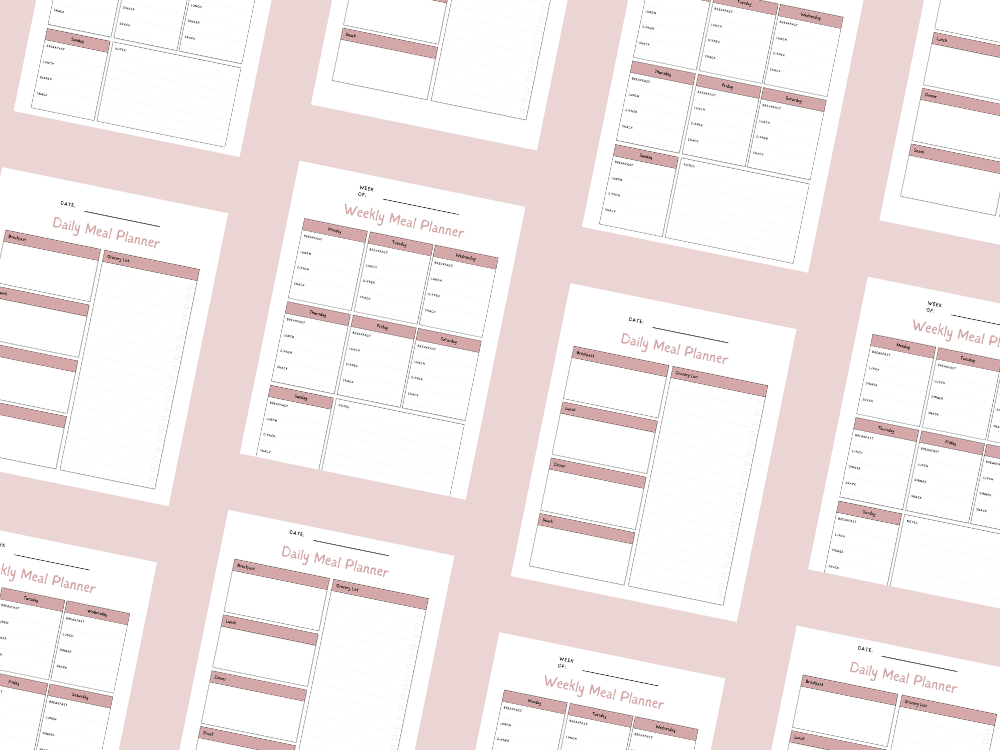JANUARY 27, 2025
How to calculate weighted average in Excel with percentages

When it comes to analyzing data in Microsoft Excel, calculating a weighted average is a critical skill for professionals and students alike.
Unlike a simple average, where all data values are treated equally, a weighted average assigns different weights to each value, reflecting its relative importance.
This technique is widely used in financial analysis, academic grading, and other scenarios where certain data points hold more significance than others.
For example, in determining a final grade, a mid-term exam may carry 30% of the weight, while a final exam could contribute 70%.
Similarly, in analyzing stock portfolios, the weighted average price helps you account for different criteria such as price ranges and trading volumes.
This blog post will guide you through the process of calculating a weighted average in Excel, using the SUMPRODUCT and SUM functions and avoiding common pitfalls.
By the end, you’ll understand how to handle percentage weights, apply the weighted average formula, and ensure accurate results for your data analysis needs.
Whether you’re calculating an overall grade, assessing financial data, or performing advanced techniques like a weighted moving average, Excel’s built-in functions make it an essential tool for achieving your goals.
You may also want to see How to delete multiple sheets or tabs in Excel.
How to Calculate Weighted Average in Excel with Percentages
Calculating a weighted average in Microsoft Excel is a valuable skill for tasks such as determining a final grade, analyzing financial data, or computing a weighted average price.
Unlike a simple average (or normal average) where all data values have equal weight, a weighted average considers the relative importance of each data point by applying different weights.
Below is a step-by-step guide:
Step 1: Organize Your Data
Place your data in columns:
Column B: Data values (e.g., test scores, stock prices).
Column C: Percentage weights or specific weights (e.g., 20% for a mid-term exam and 80% for a final exam).
Step 2: Use Excel’s SUMPRODUCT Function
The SUMPRODUCT function computes the sum of the products of corresponding values in two or more arrays. This is essential for calculating the weighted mean.
Formula:
=SUMPRODUCT(B2:B10, C2:C10)
B2:B10: Range of data values (e.g., test scores or stock prices).
C2:C10: Range of percentage weights or corresponding weights.
Step 3: Normalize the Weights
Ensure the sum of the weights equals 1 (or 100% in percentage form). Use the SUM function to compute the total weight:
Formula:
=SUM(C2:C10)
If the sum of weights is not 1, divide the sum of the products by the sum of weights to compute the correct average:
Formula for Weighted Average:
=SUMPRODUCT(B2:B10, C2:C10) / SUM(C2:C10)
Step 4: Display the Final Result
The final result represents the weighted average of the data set, considering the relative importance of each data point.
For example, in calculating a final grade, higher weights like the final exam have a greater impact on the final score.
Tips for Accurate Calculations
Avoid Common Mistakes:
Ensure percentage weights are in decimal form (e.g., 20% = 0.2).
Check that the sum of weights matches the expected total (1 or 100%).
Use Excel’s Built-in Functions:
The SUMPRODUCT function is a powerful tool for computing weighted means.
Combine it with the SUM function for financial modeling or data analysis.
Handle Different Criteria:
For financial data, calculate the weighted average cost of capital (WACC) or weighted moving average for stock trends.
For test scores, use weights based on the relative importance of exams.
Verify Data Types:
Check for errors in cell ranges, numeric values, and separate columns.
You may also want to see How to apply the same formula to multiple cells in Excel.
Example Scenario: Final Grade Calculation
Suppose you have the following data in Excel:
Column B (Data Values): Test scores: 85, 90, 78.
Column C (Weights): Percentage weights: 20%, 30%, 50%.
Steps:
1. Enter the data values and percentage weights in columns B and C.
2. Use the following formula in the formula bar:
=SUMPRODUCT(B2:B4, C2:C4) / SUM(C2:C4)
3. The final average or overall grade appears in the result cell
Advanced Techniques
Weighted Average Formula for Financial Analysis:
Use the weighted average price for stock portfolios or specific criteria like price range.
AverageIF Function:
Apply conditions for weighted averages based on specific values.
By mastering these techniques, you can apply weighted averages in various fields, ensuring accurate results for data analysis and financial modeling.
Conclusion
Calculating a weighted average in Excel is a powerful tool for handling data analysis across various fields, including financial modeling, academic grading, and decision-making tasks.
By combining the SUMPRODUCT and SUM functions, you can easily compute weighted averages that accurately reflect the relative importance of each data point.
Whether you’re calculating a final grade for a class, analyzing stock prices, or determining a weighted average cost of capital, Excel provides the flexibility and functionality to meet your needs.
Remember to verify your percentage weights, double-check your cell ranges, and ensure the sum of weights aligns with your criteria.
Avoid common mistakes like misaligned data values and weights, and always normalize your weights for precise results.
With these skills, you’ll not only save time but also improve the accuracy of your calculations, giving you an edge in tasks ranging from financial analysis to test score evaluations.
Mastering weighted averages in Excel is an essential function for anyone working with data, and with the techniques covered in this post, you’re well-equipped to handle even the most complex weighted average formula calculations.
Now it’s time to put these tips into action and take your data analysis skills to the next level!
You may also want to see An easy guide on how to export from Asana to Excel.
Important: This post is for informational and educational purposes only. This post should not be taken as therapy advice, financial advice or used as a substitute for such. You should always speak to your own therapist or financial advisor before implementing this information on your own. Thank you!